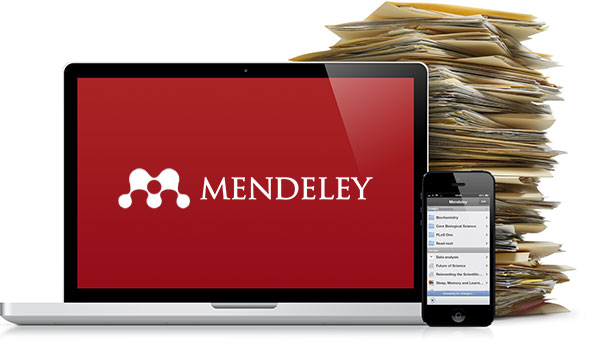Het arrangement Information Literacy Green UAS - version 1 is gemaakt met Wikiwijs van Kennisnet. Wikiwijs is hét onderwijsplatform waar je leermiddelen zoekt, maakt en deelt.
- Auteurs
- Laatst gewijzigd
- 25-01-2024 14:15:00
- Licentie
-
Dit lesmateriaal is gepubliceerd onder de Creative Commons Naamsvermelding-GelijkDelen 3.0 Nederland licentie. Dit houdt in dat je onder de voorwaarde van naamsvermelding en publicatie onder dezelfde licentie vrij bent om:
- het werk te delen - te kopiëren, te verspreiden en door te geven via elk medium of bestandsformaat
- het werk te bewerken - te remixen, te veranderen en afgeleide werken te maken
- voor alle doeleinden, inclusief commerciële doeleinden.
Meer informatie over de CC Naamsvermelding-GelijkDelen 3.0 Nederland licentie.
The module series Information Literacy Green UAS is a co-creation of the following Universities of Applied Sciences:
Aeres University of Applied Sciences Almere, Dronten and Wageningen;
HAS University of Applied Sciences Den Bosch and Venlo;
Van Hall Larenstein University of Applied Sciences Leeuwarden and Velp.
The following organisations graciously allowed us the use of their materials when developing this module series: HAN University of Applied Sciences, Catholic University Leuven, Saxion Academy and Utrecht University.
Aanvullende informatie over dit lesmateriaal
Van dit lesmateriaal is de volgende aanvullende informatie beschikbaar:
- Toelichting
- In higher education, information literacy is one of the competencies that students should possess. This interactive instruction will teach you how to search for information efficiently, evaluate and use in your report, presentation, etc. Information Literacy Green UAS is a co-creation of the following Universities of Applied Sciences' libraries: Aeres University of Applied Sciences; HAS University of Applied Sciences and Van Hall Larenstein University of Applied Sciences.
- Leerniveau
- HBO - Bachelor;
- Leerinhoud en doelen
- Landbouwwetenschappen;
- Eindgebruiker
- leerling/student
- Moeilijkheidsgraad
- gemiddeld
- Studiebelasting
- 0 uur 50 minuten
- Trefwoorden
- information literacy
Gebruikte Wikiwijs Arrangementen
Boer, Jurjan. (z.d.).
Informatievaardigheden HBO Groen - versie 1
https://maken.wikiwijs.nl/50629/Informatievaardigheden_HBO_Groen___versie_1




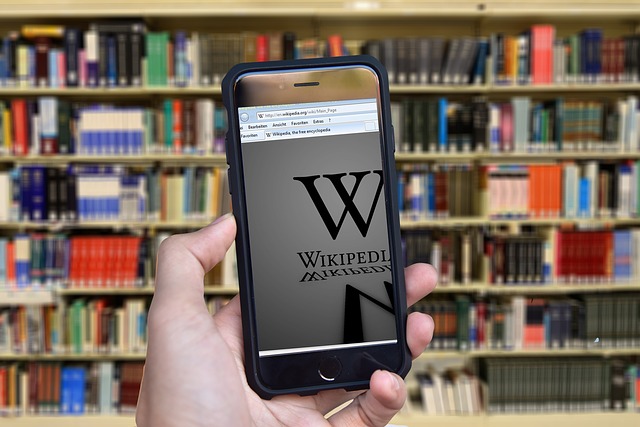


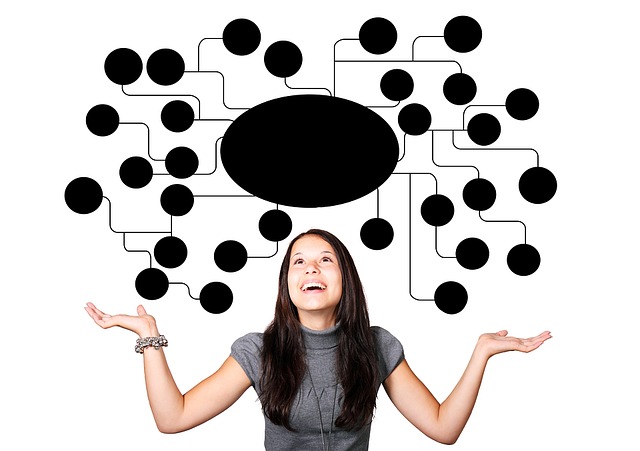
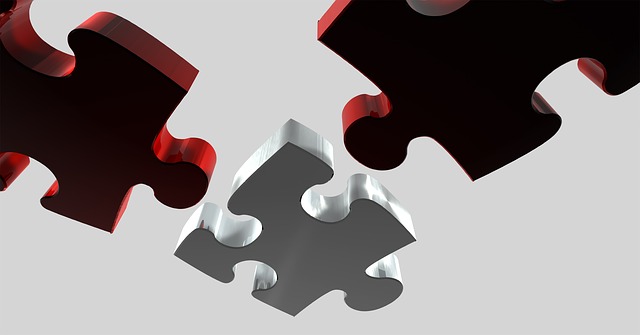
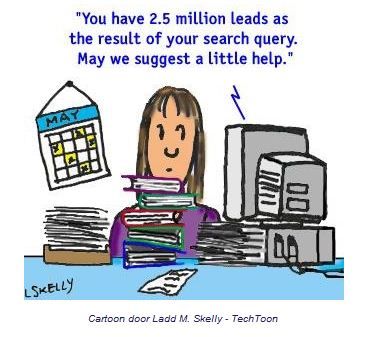
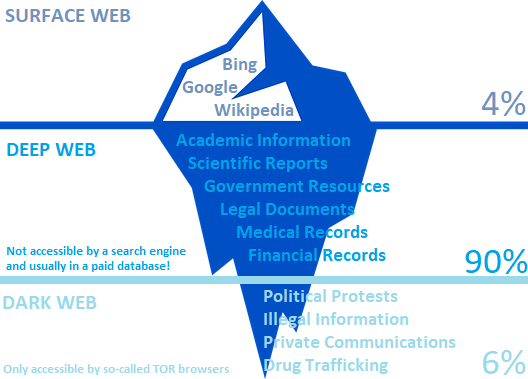
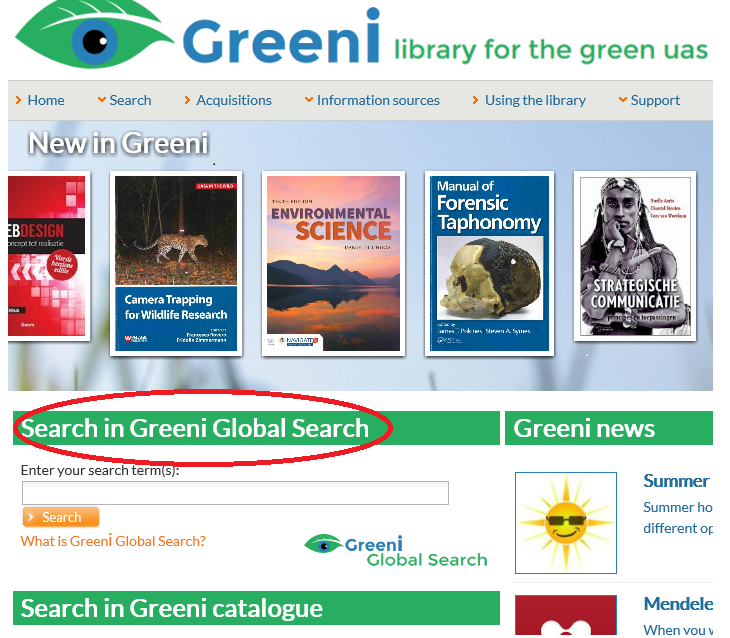
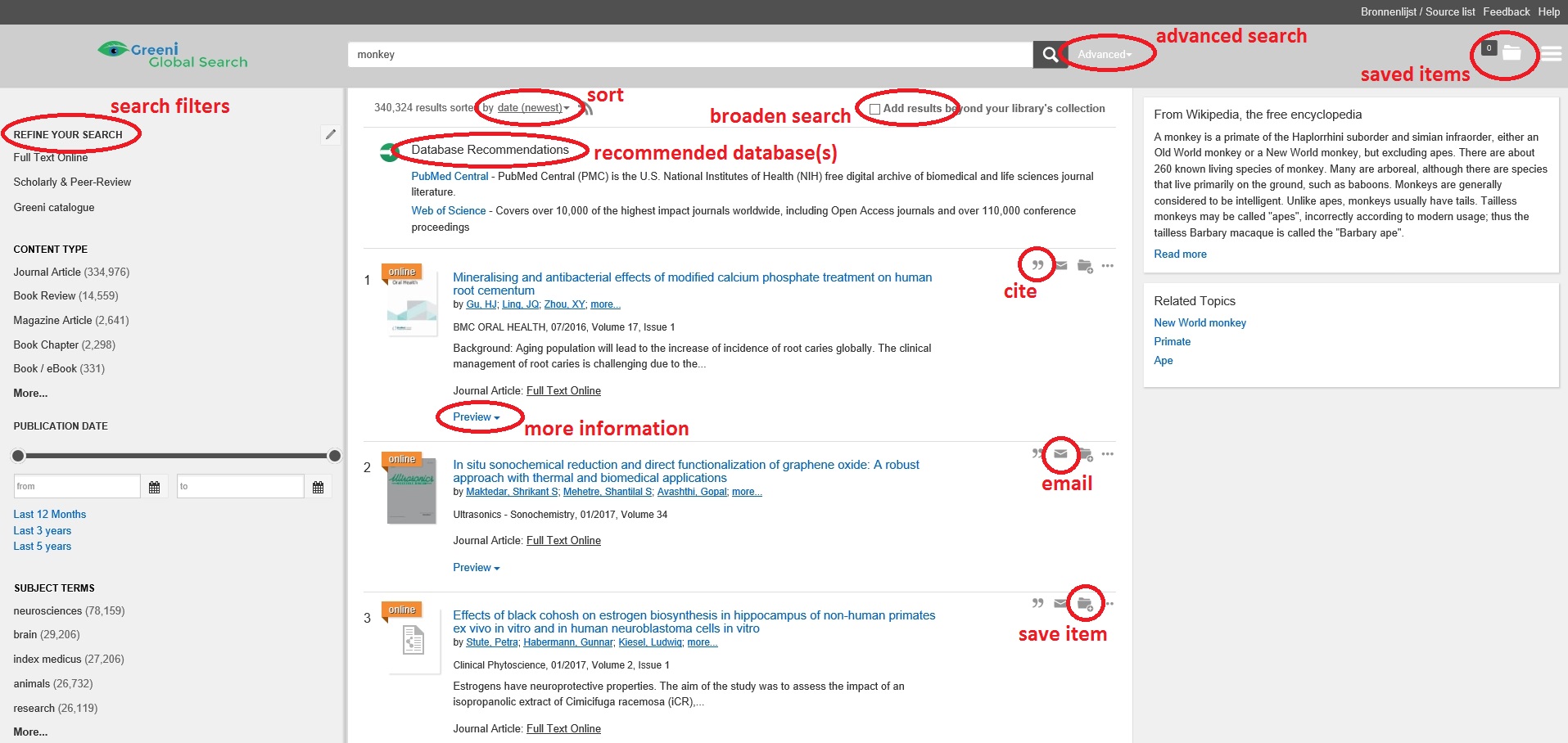
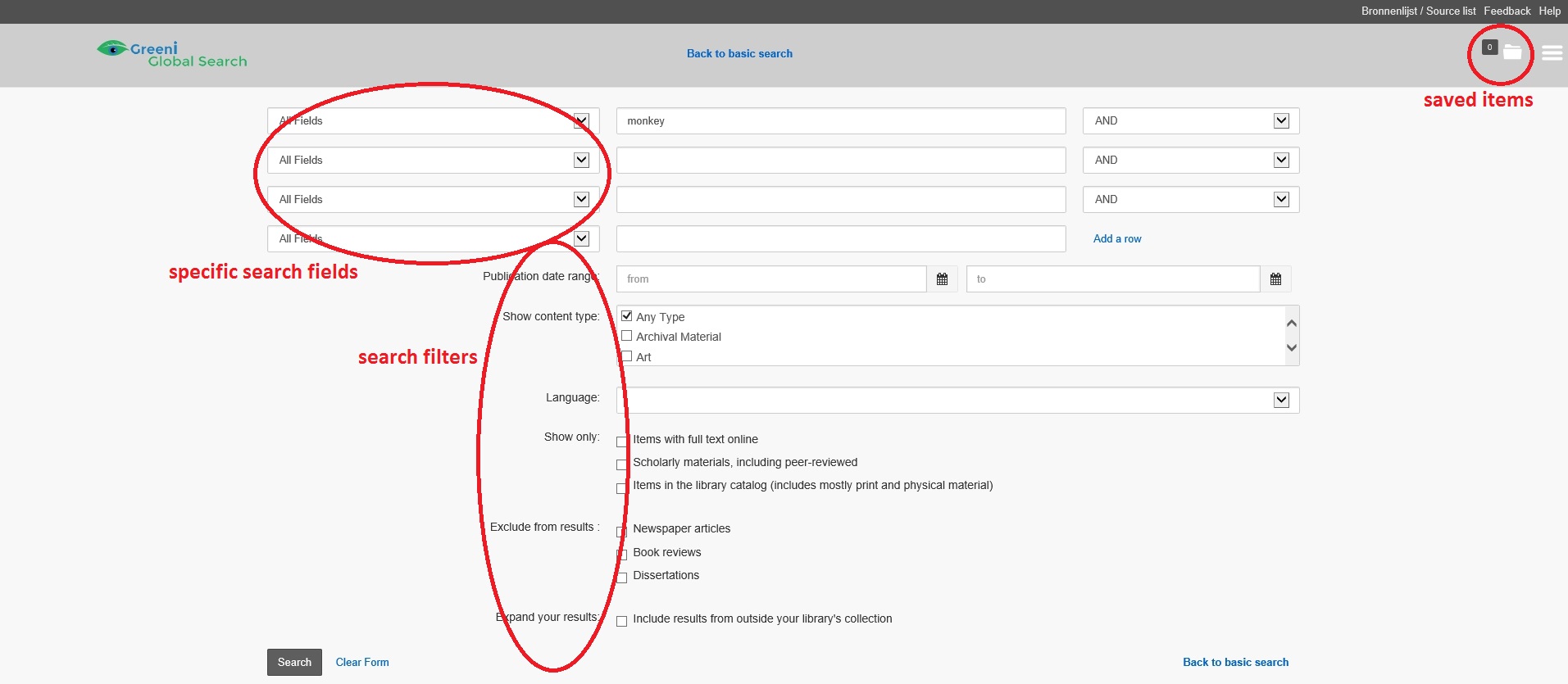

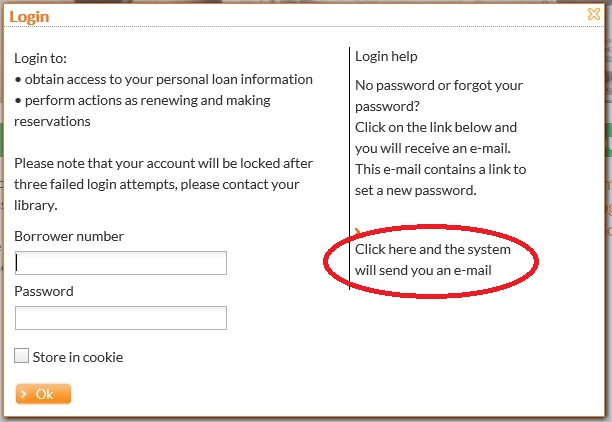

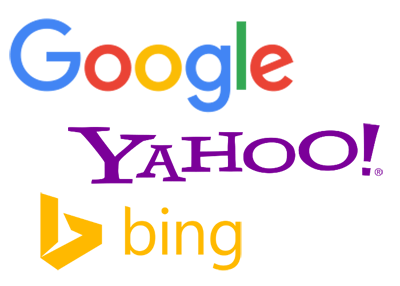
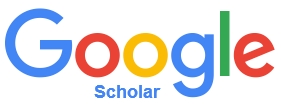

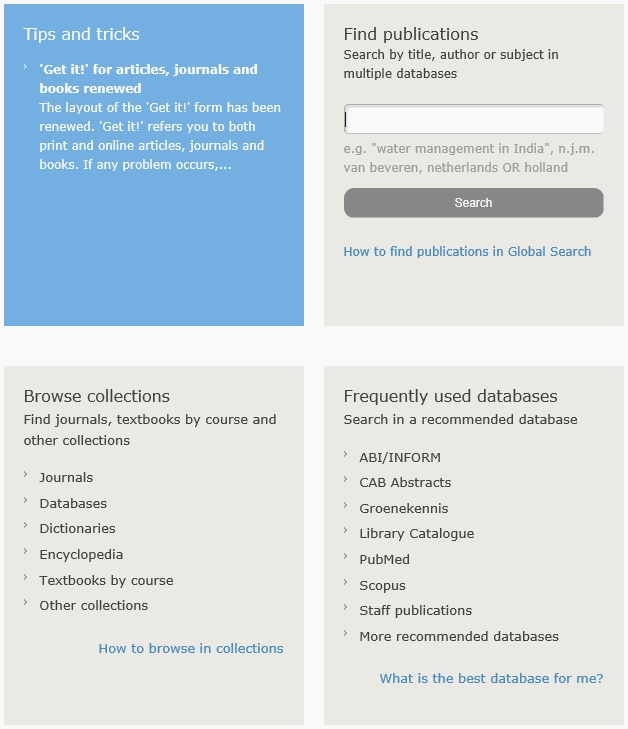
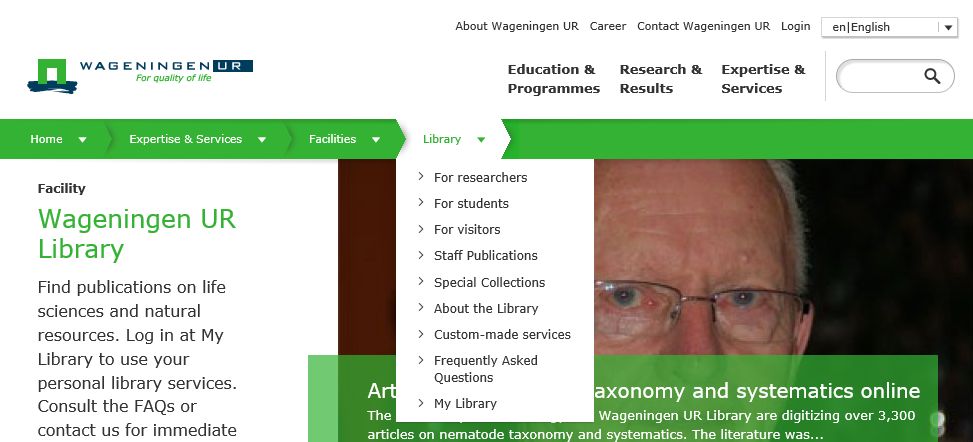

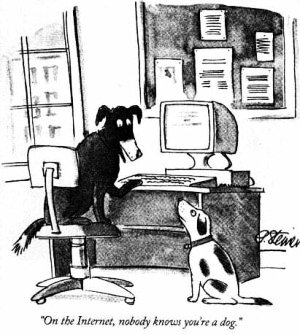
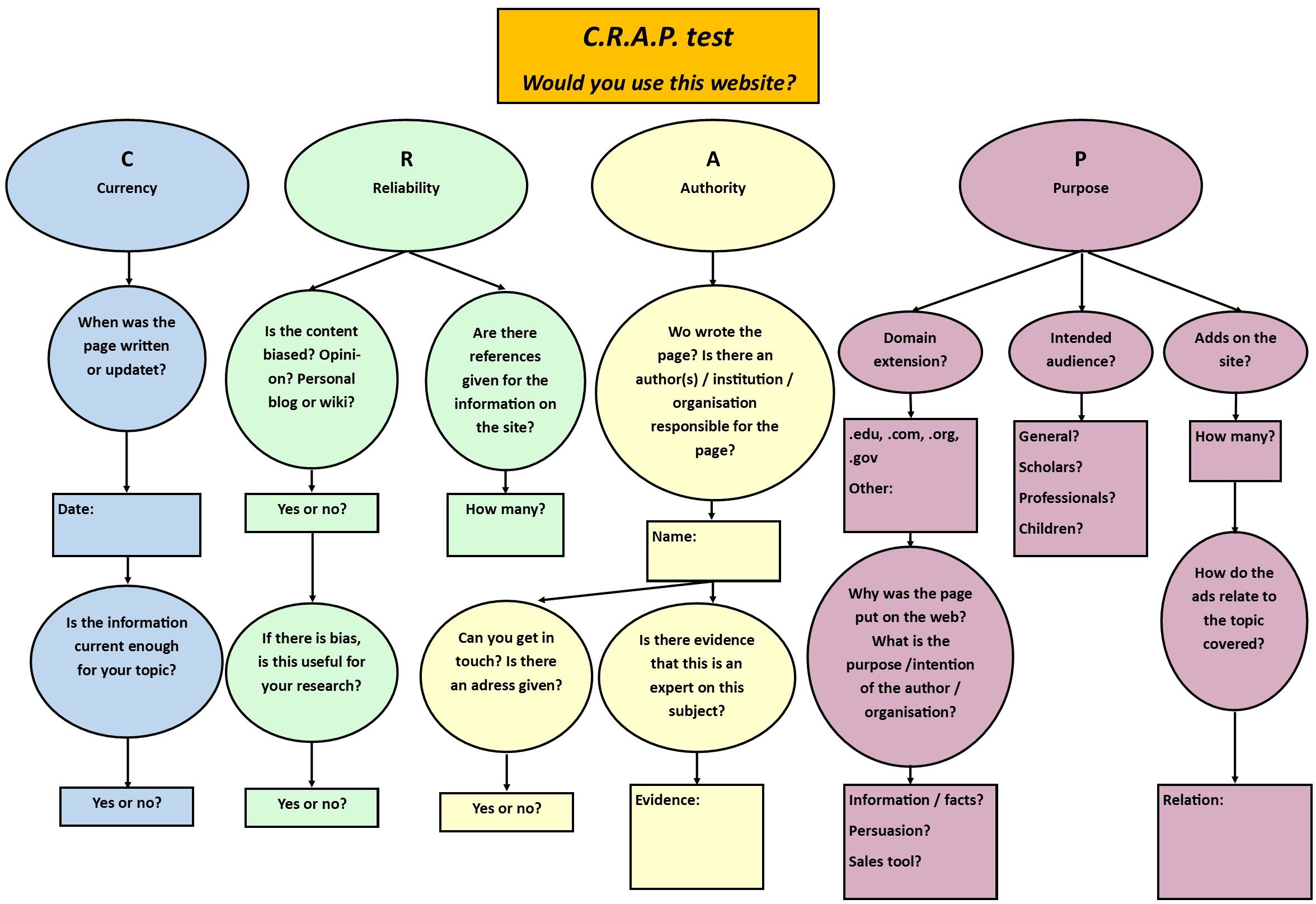
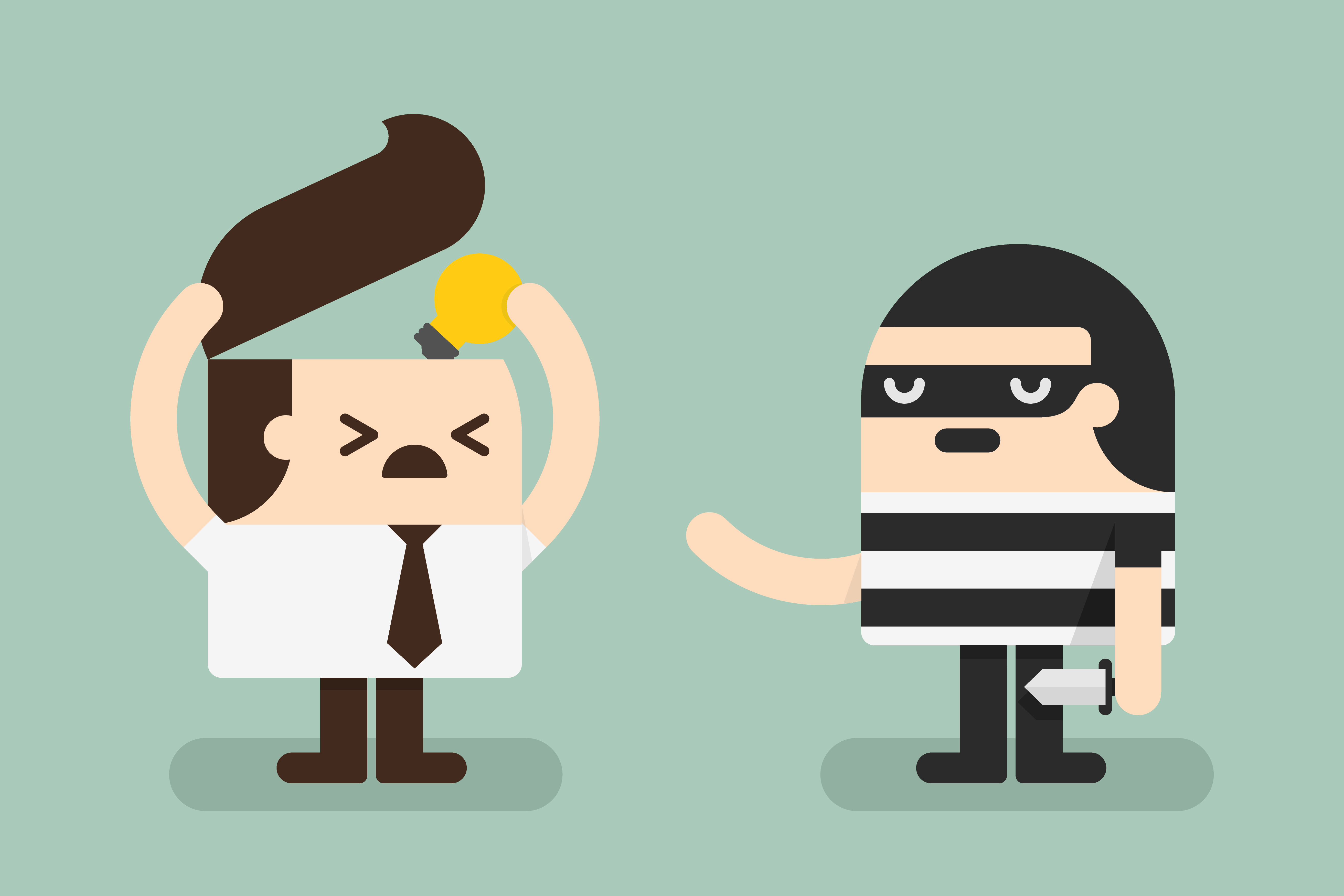
 There are several source citations systems that can be used. Green higher professional education generally uses the guidelines of the American Psychological Association (APA):
There are several source citations systems that can be used. Green higher professional education generally uses the guidelines of the American Psychological Association (APA):