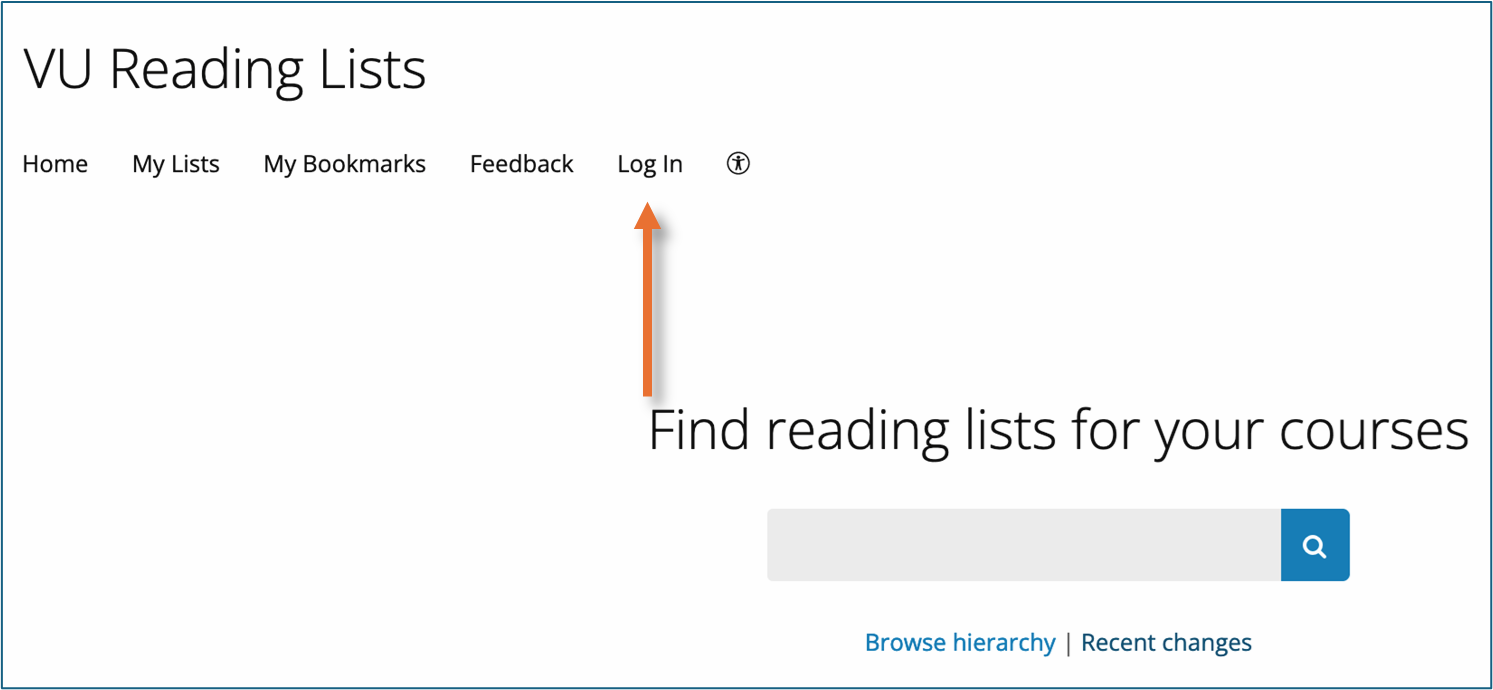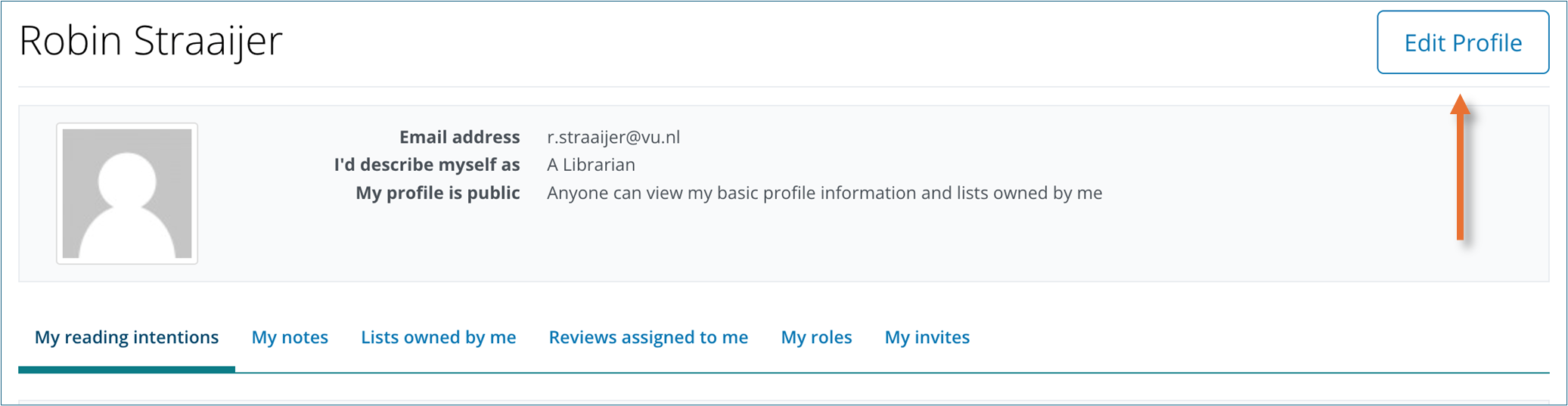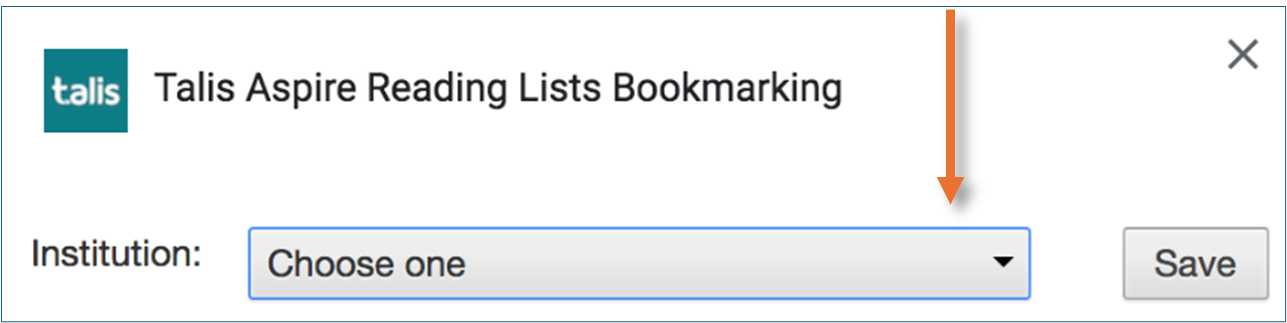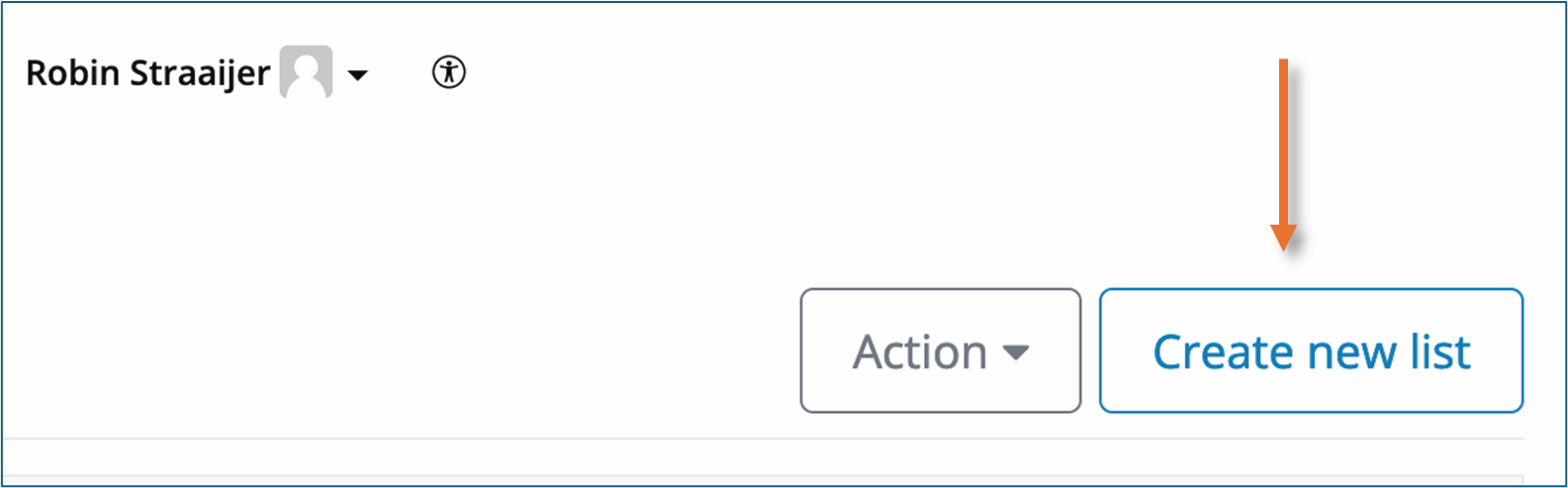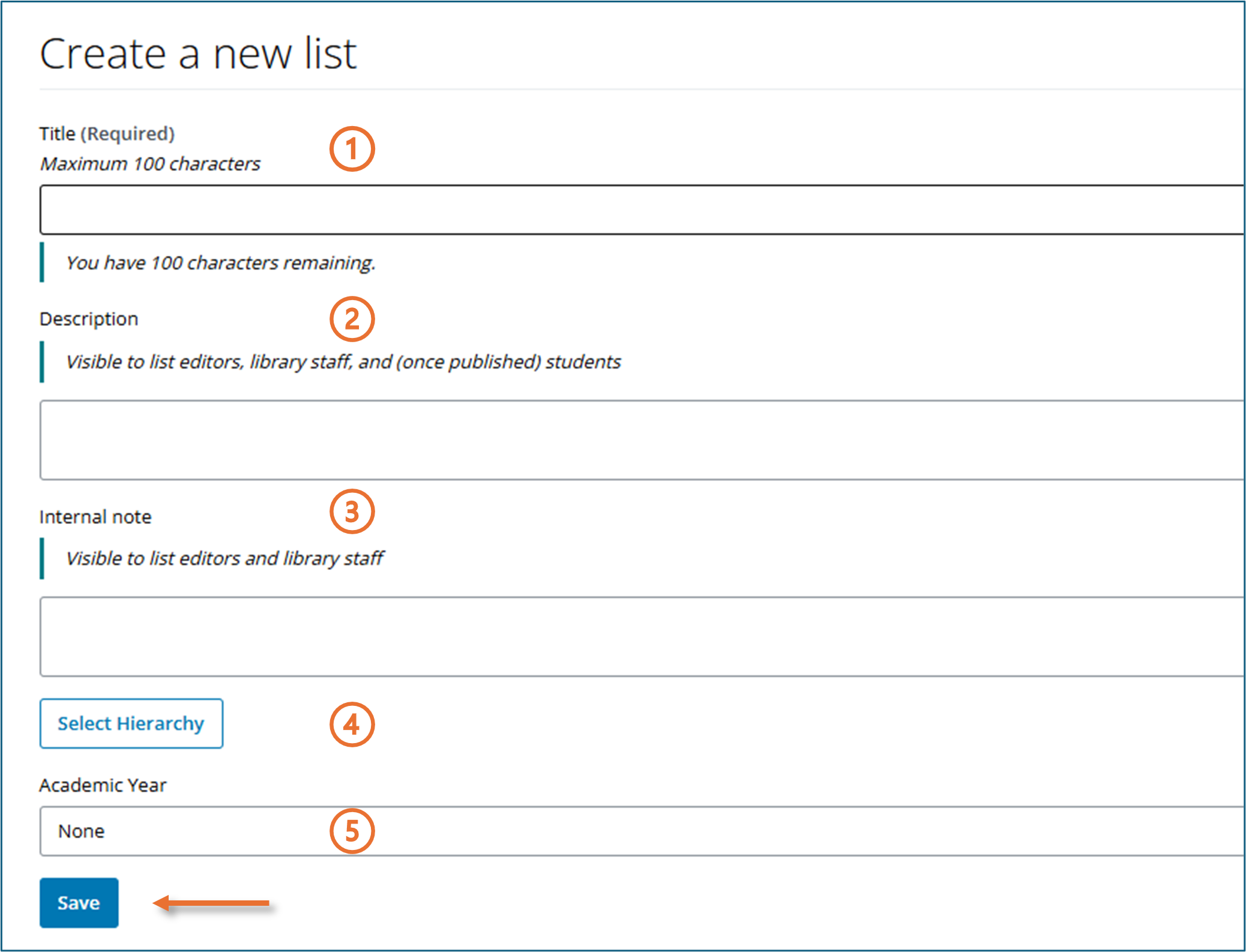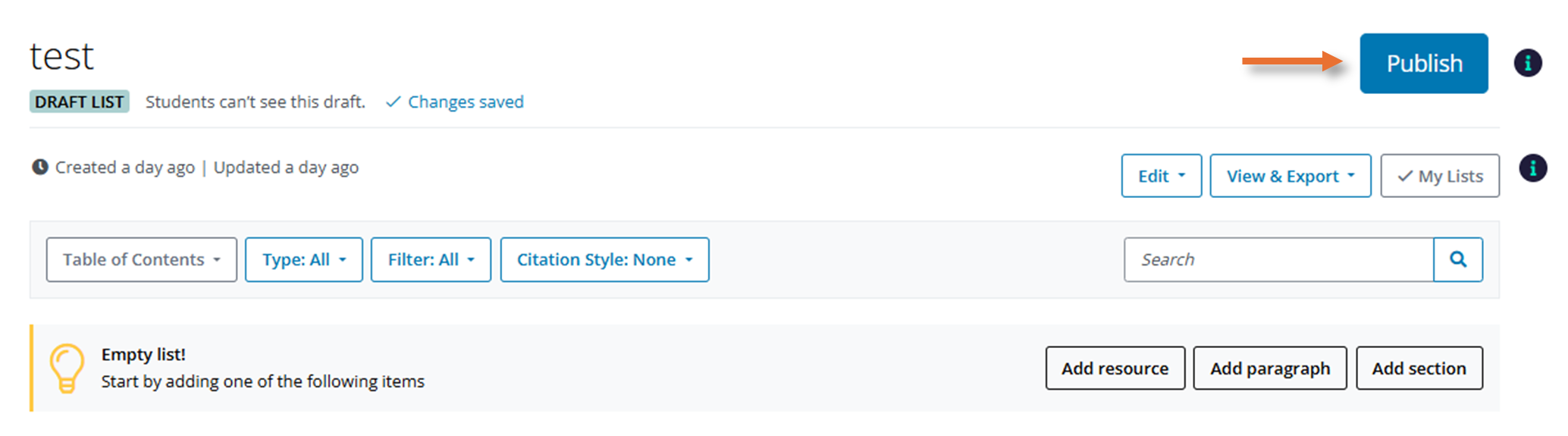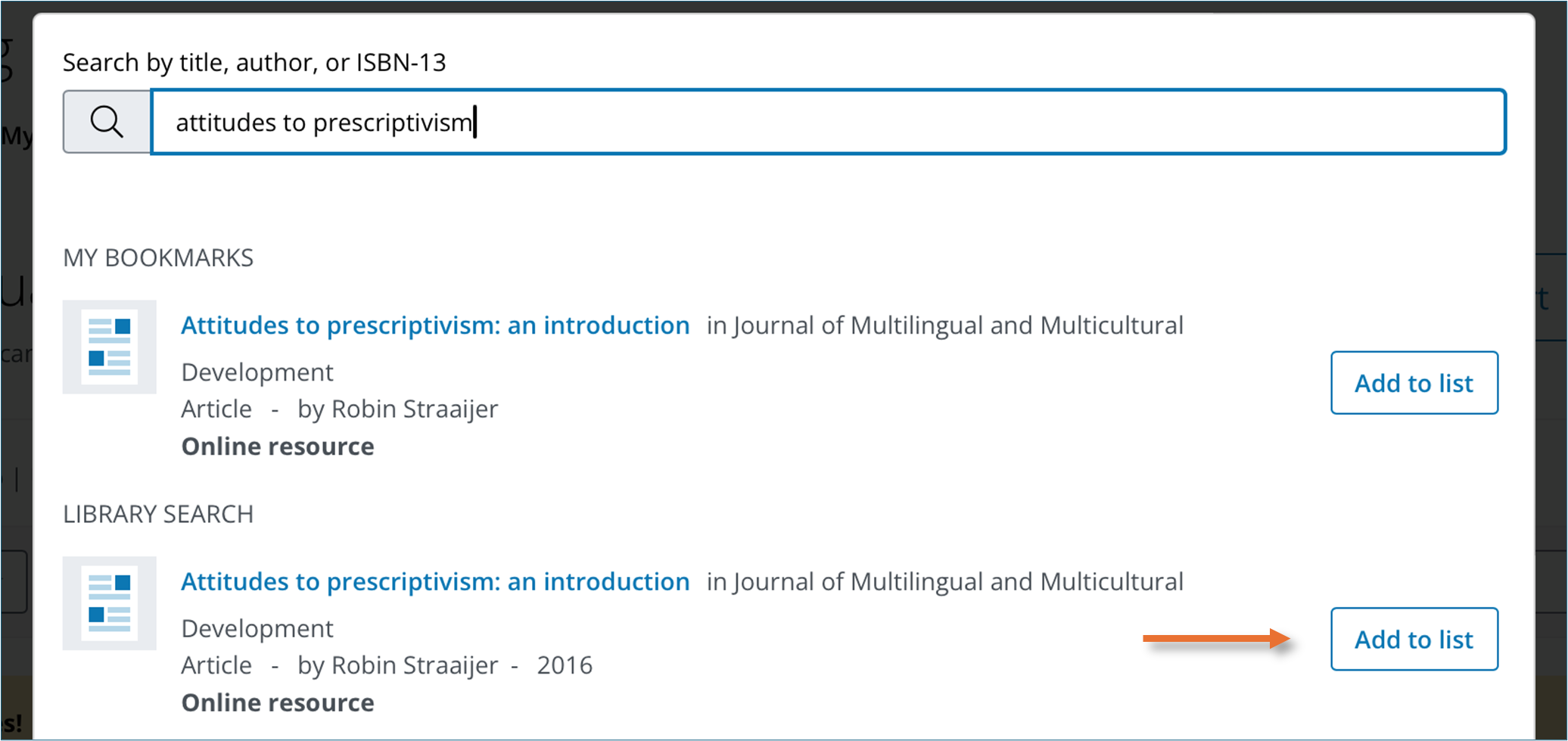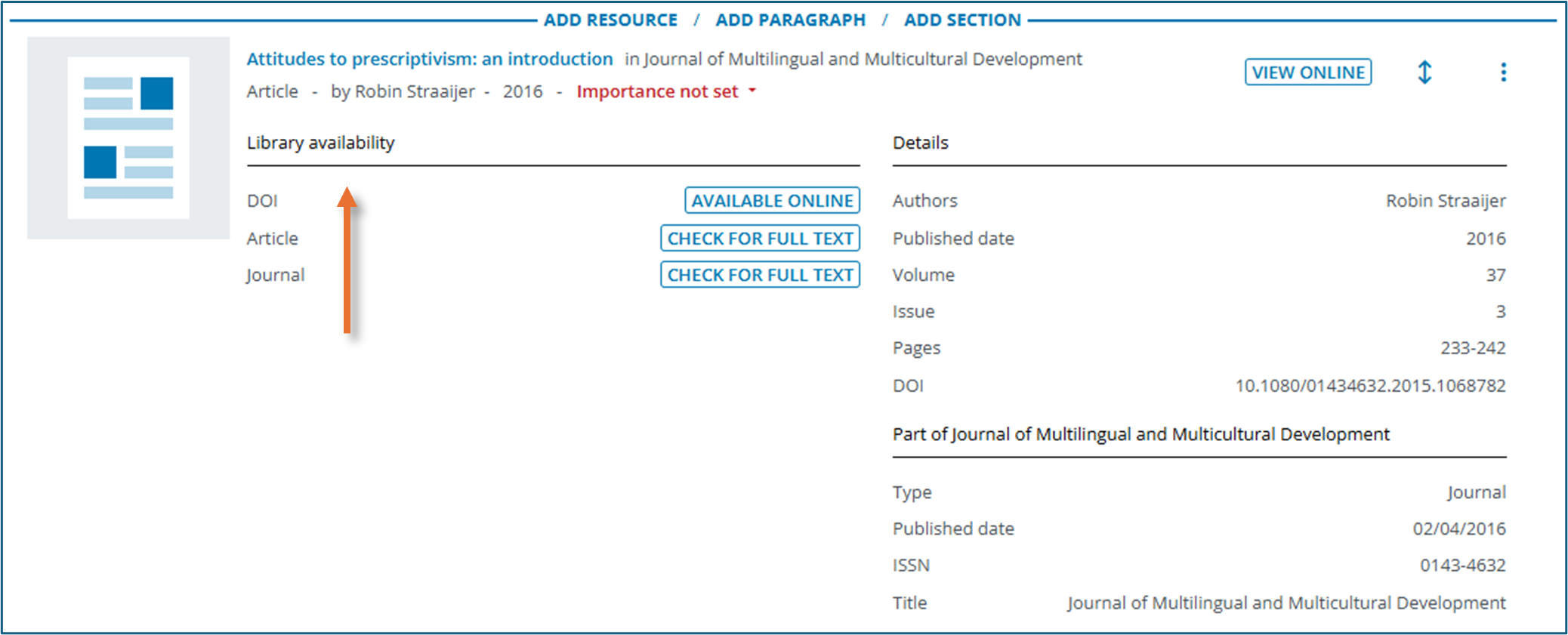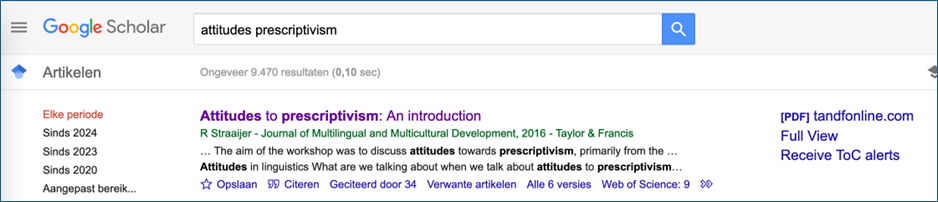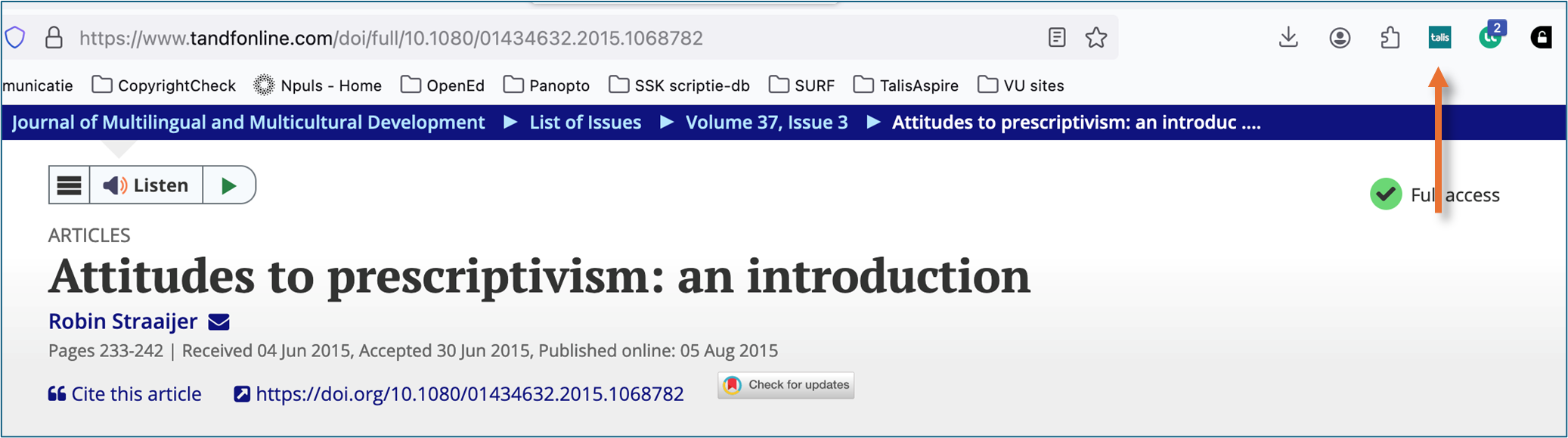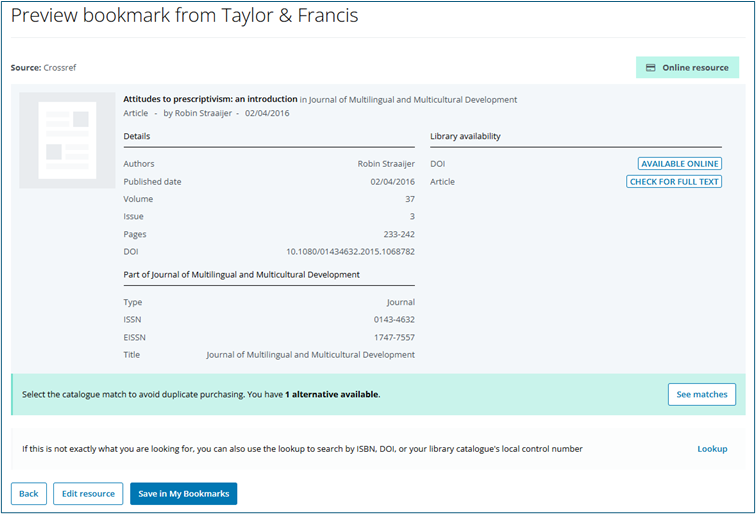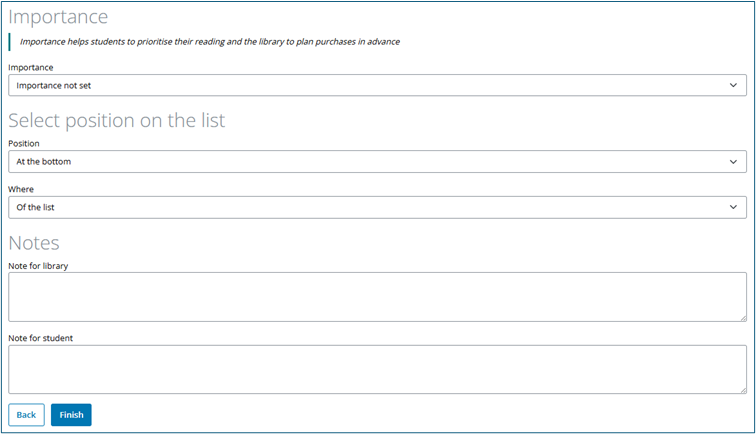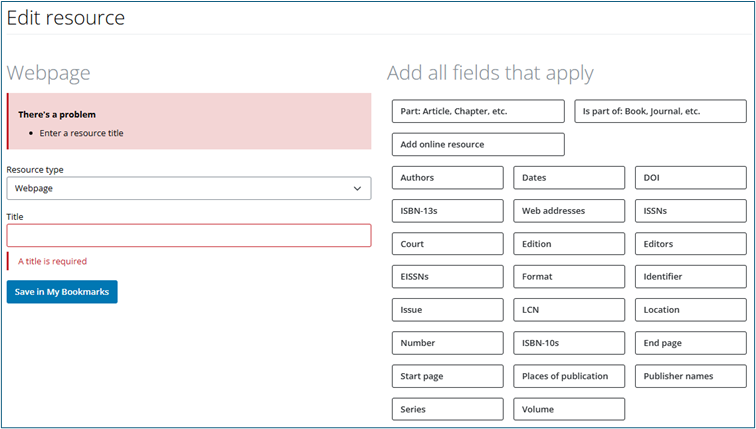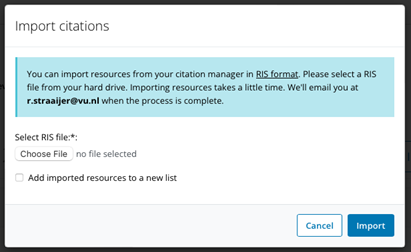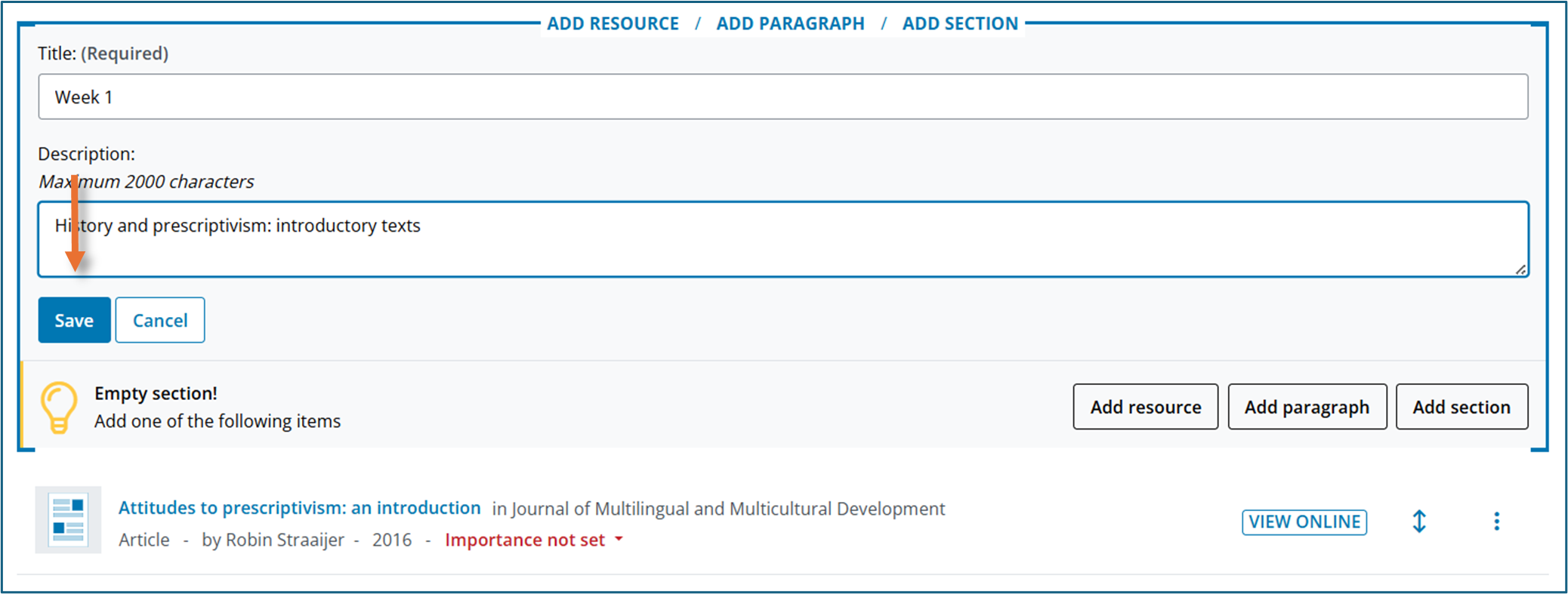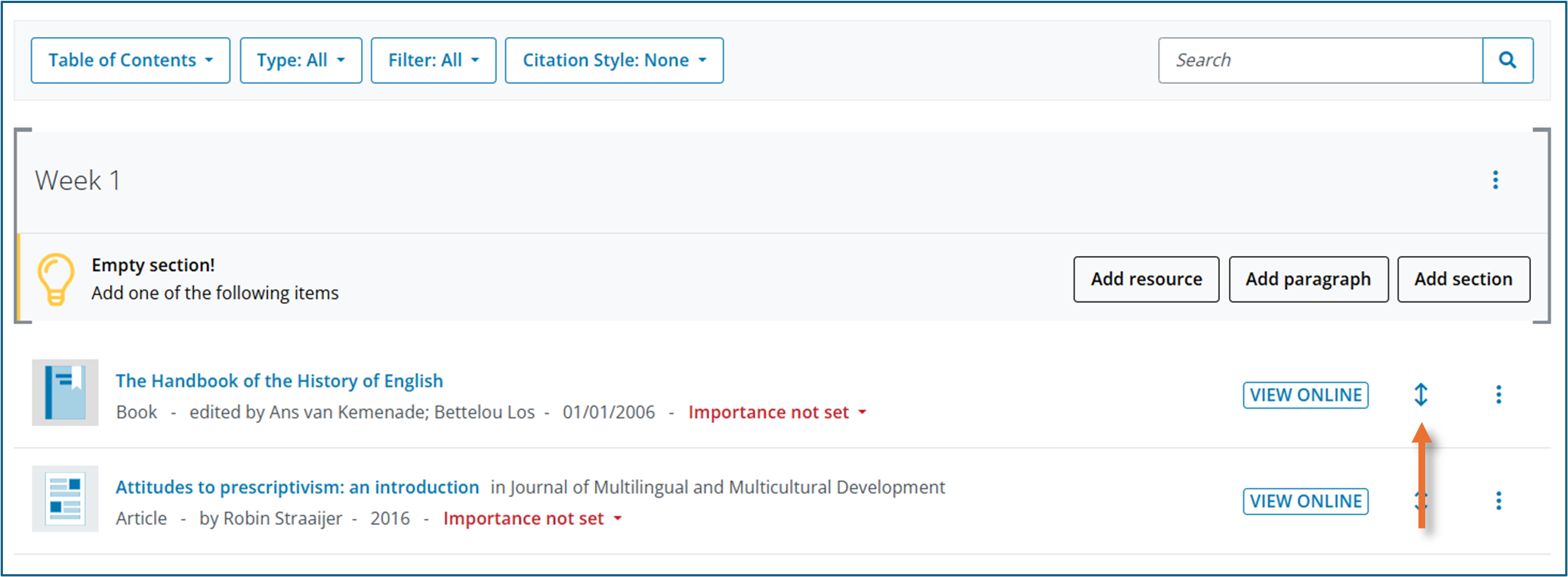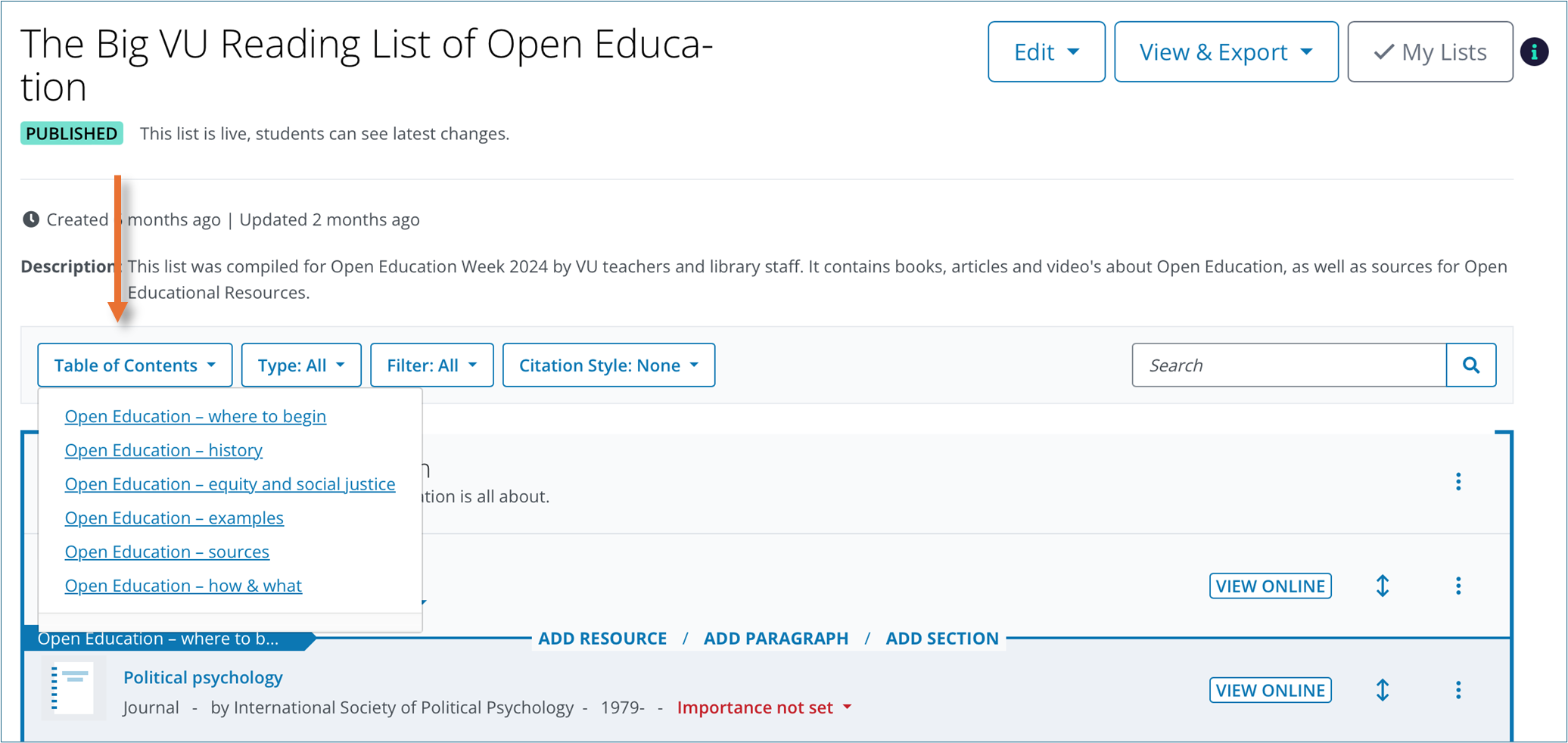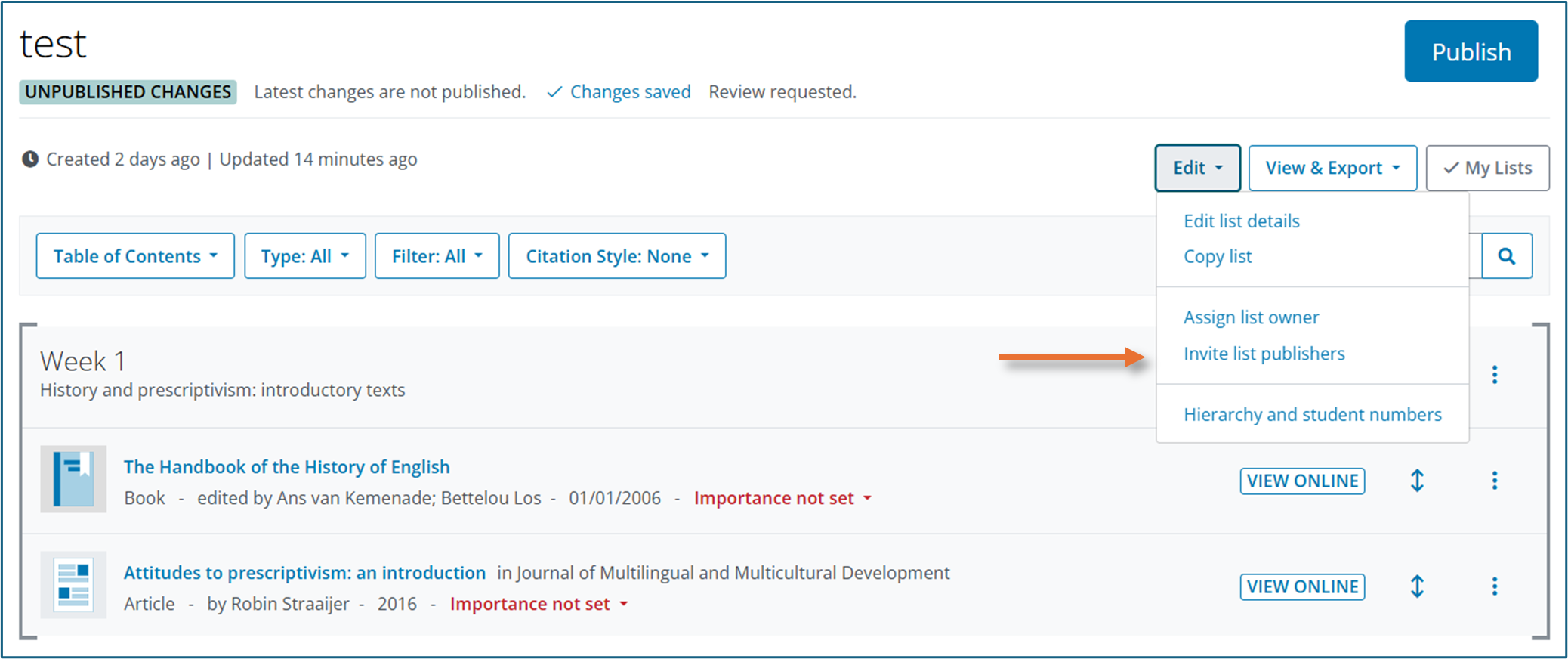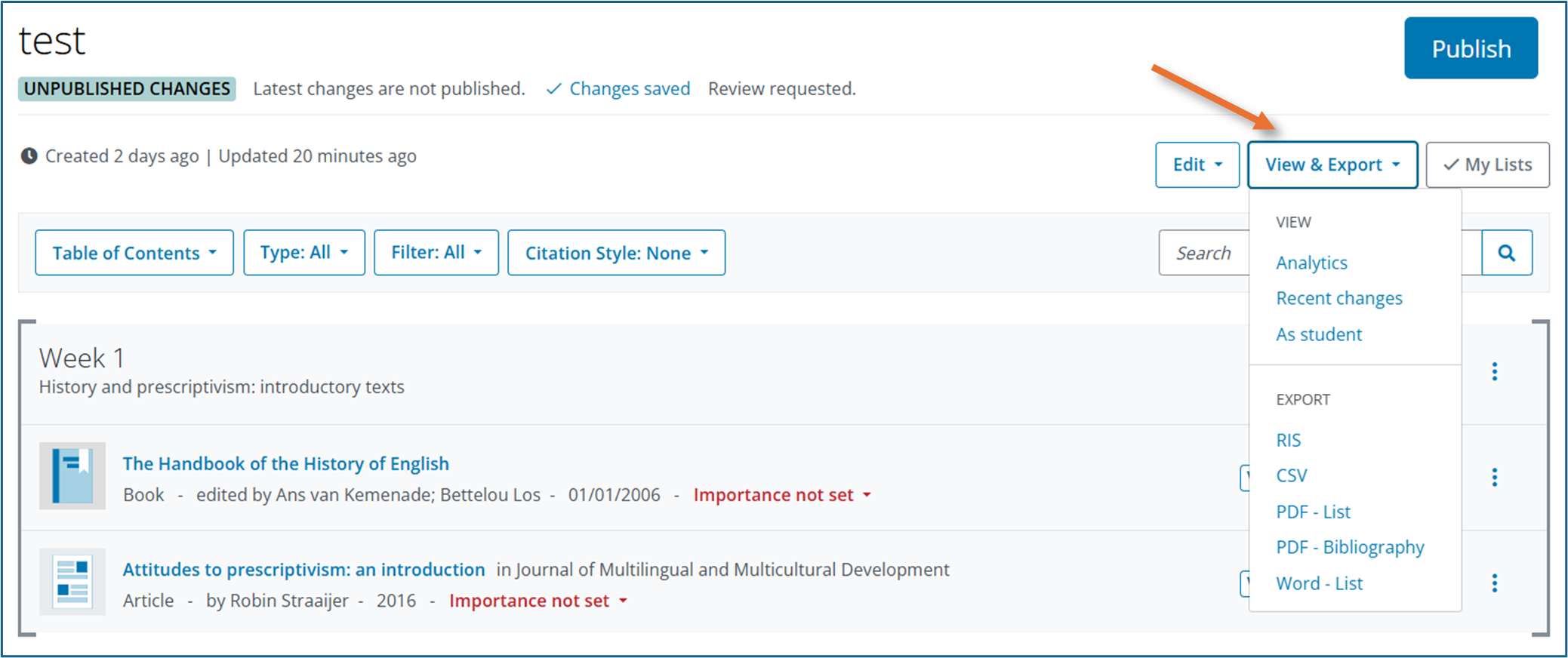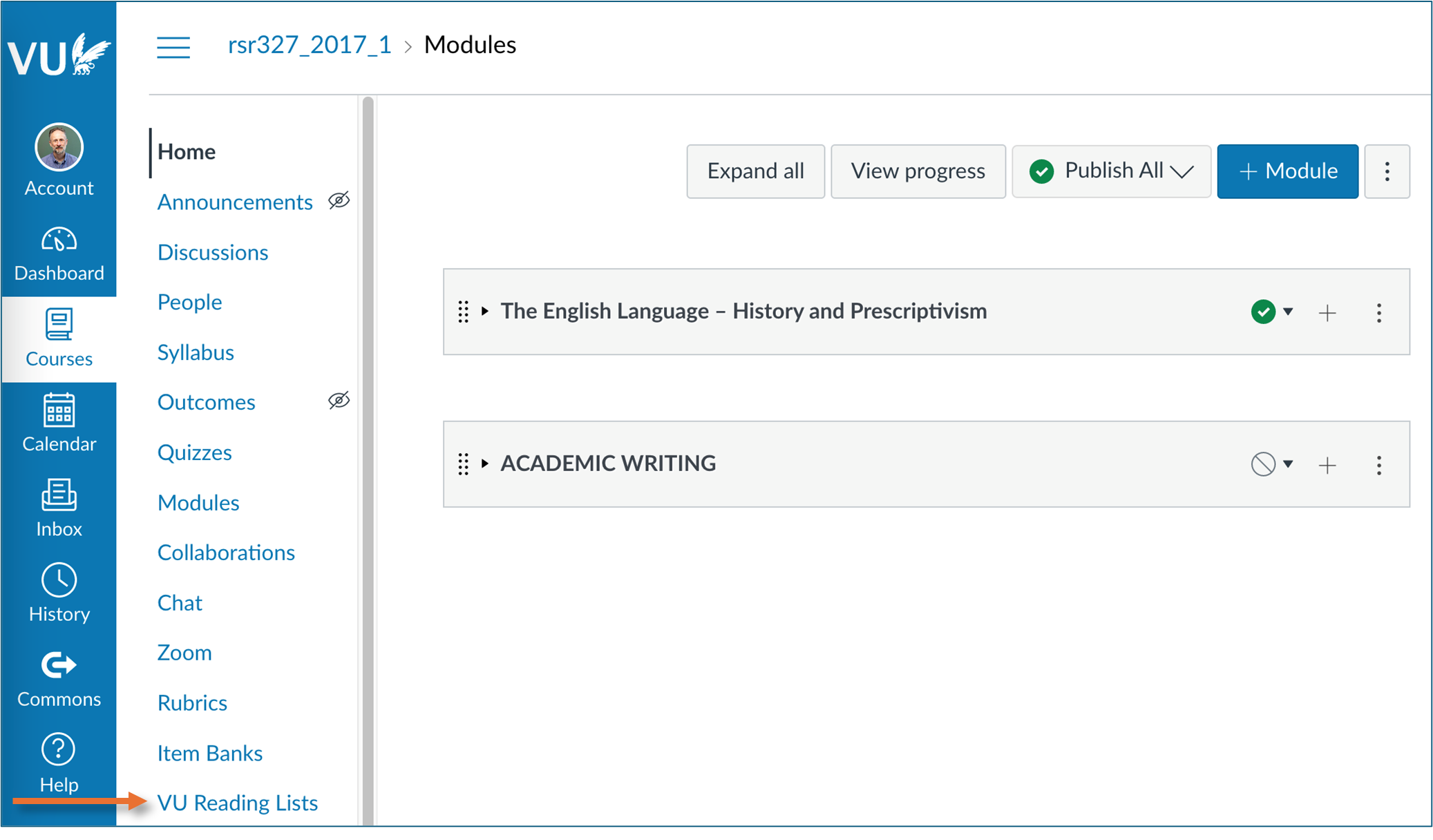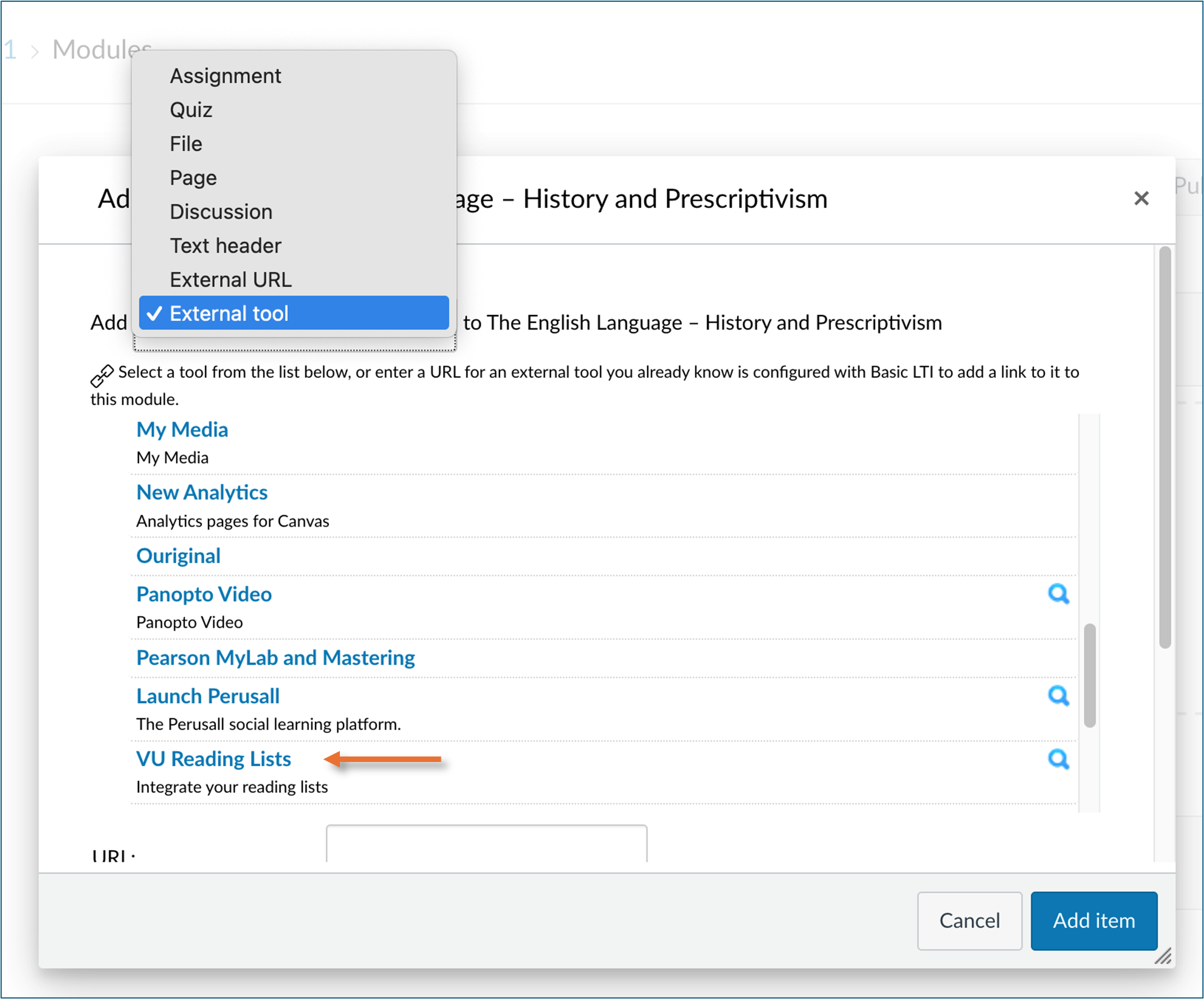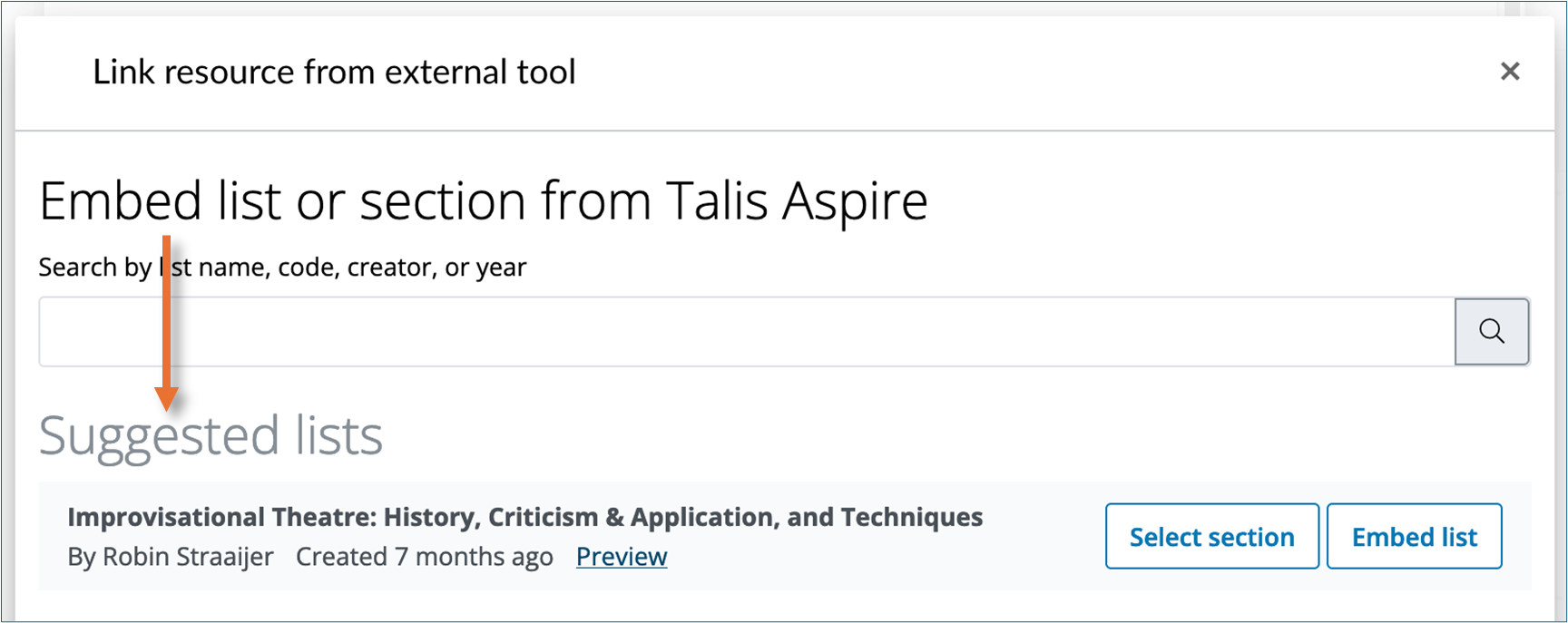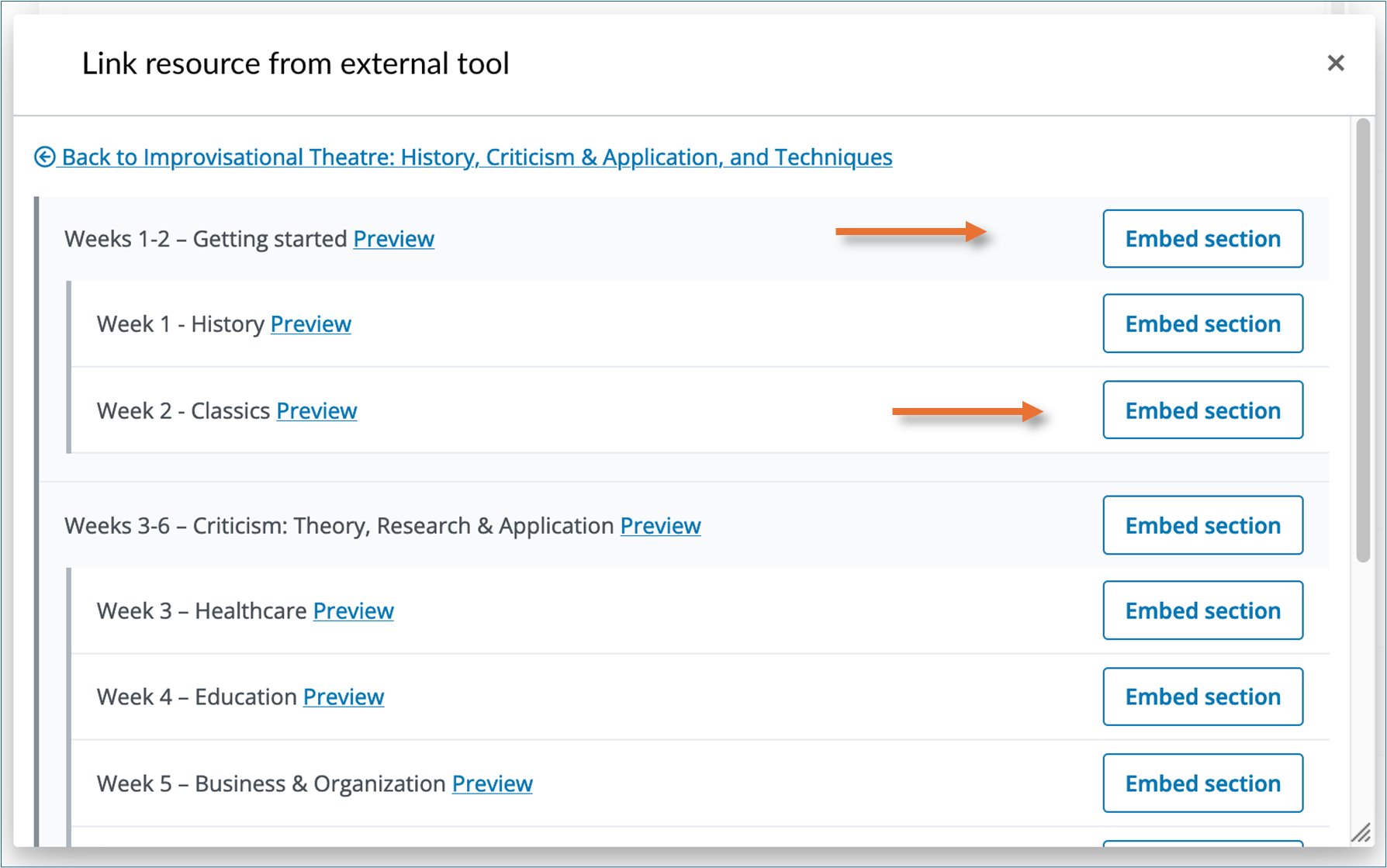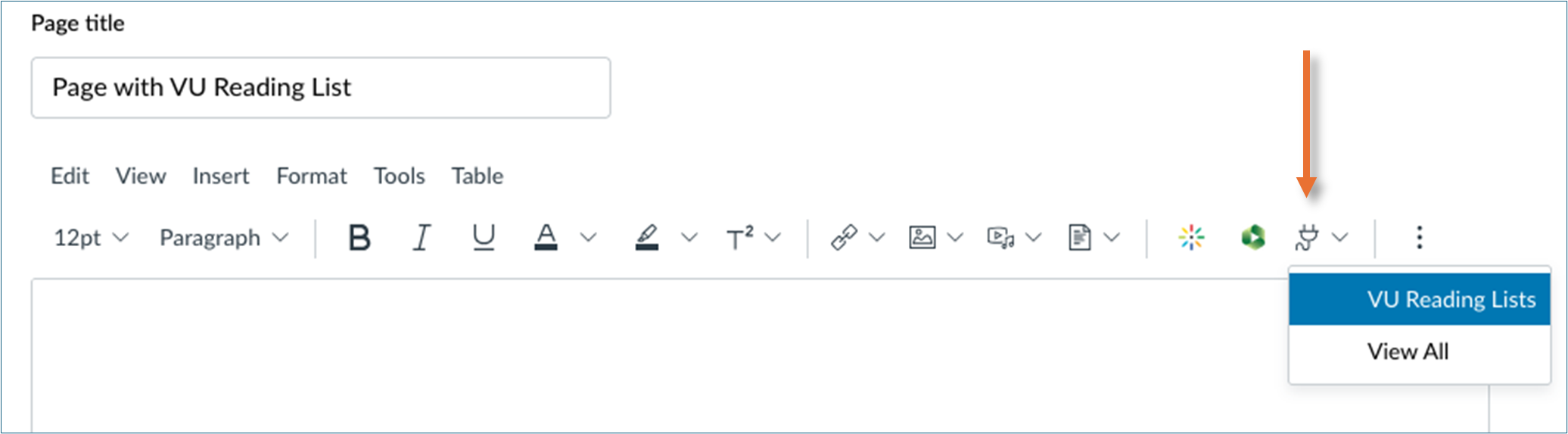The arrangement Manual VU Reading Lists is made with Wikiwijs of Kennisnet. Wikiwijs is an educational platform where you can find, create and share learning materials.
- Author
- Last modified
- 2025-08-25 13:28:07
- License
-
This learning material is published under the Creative Commons Attribution 4.0 International license. This means that, as long as you give attribution, you are free to:
- Share - copy and redistribute the material in any medium or format
- Adapt - remix, transform, and build upon the material
- for any purpose, including commercial purposes.
More information about the CC Naamsvermelding 4.0 Internationale licentie.
Additional information about this learning material
The following additional information is available about this learning material:
- Description
- This is a manual for teachers and support staff who have just started using or intend to start using VU Reading Lists.
- End user
- leraar
- Difficulty
- gemiddeld
Used Wikiwijs arrangements
Handleidingen UB tools. (z.d.).
Handleiding VU Reading Lists
https://maken.wikiwijs.nl/218804/Handleiding_VU_Reading_Lists