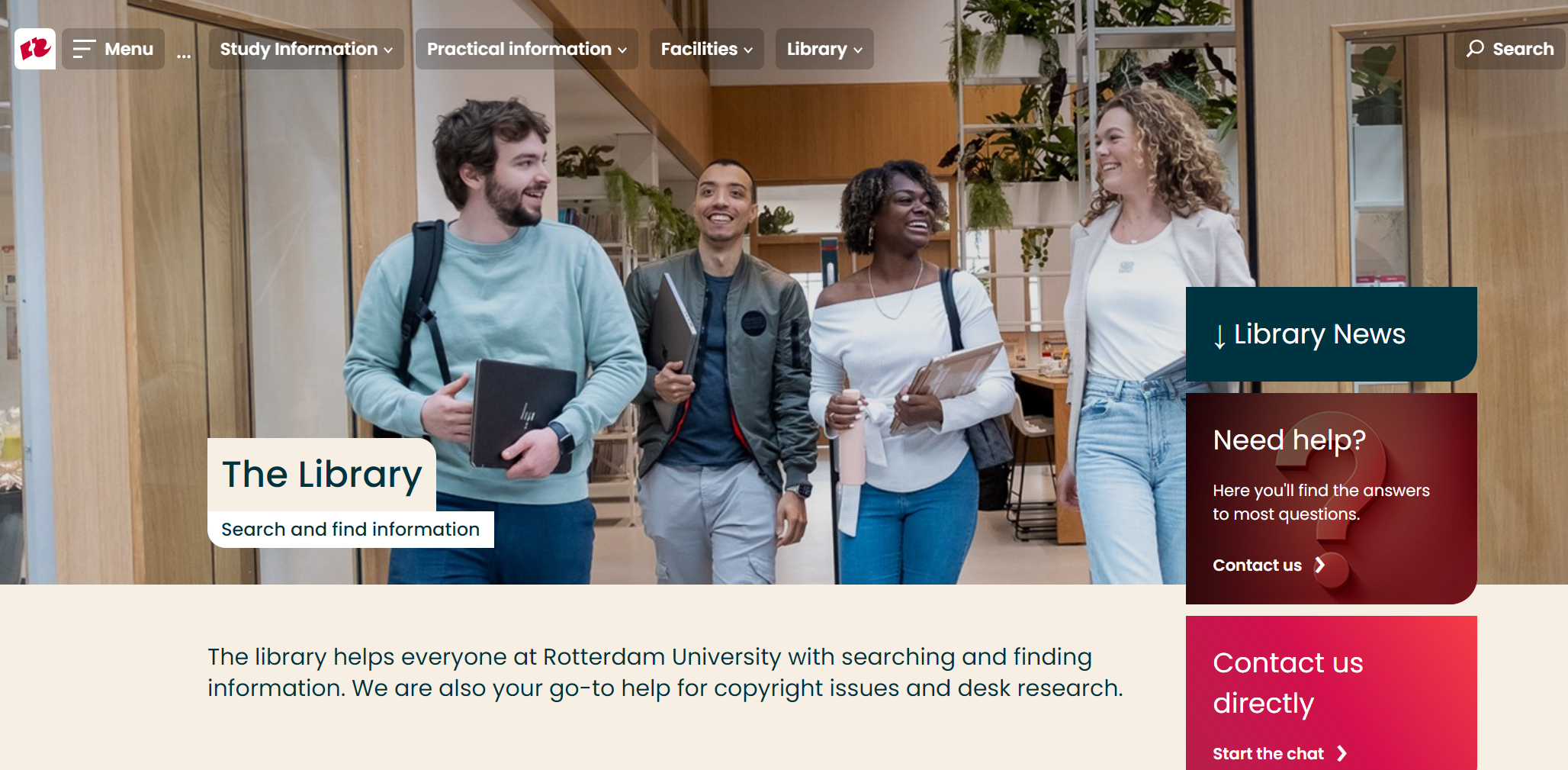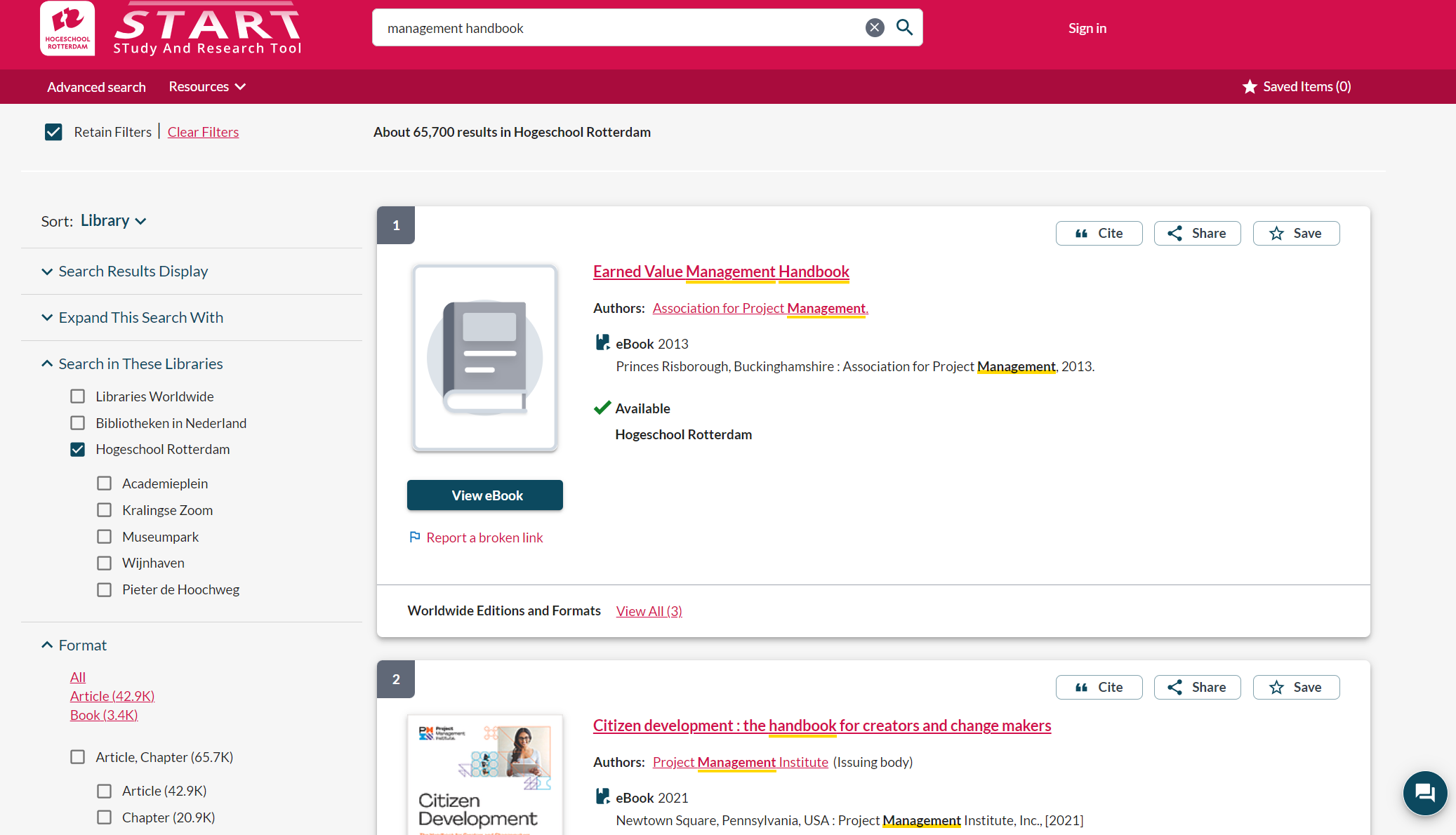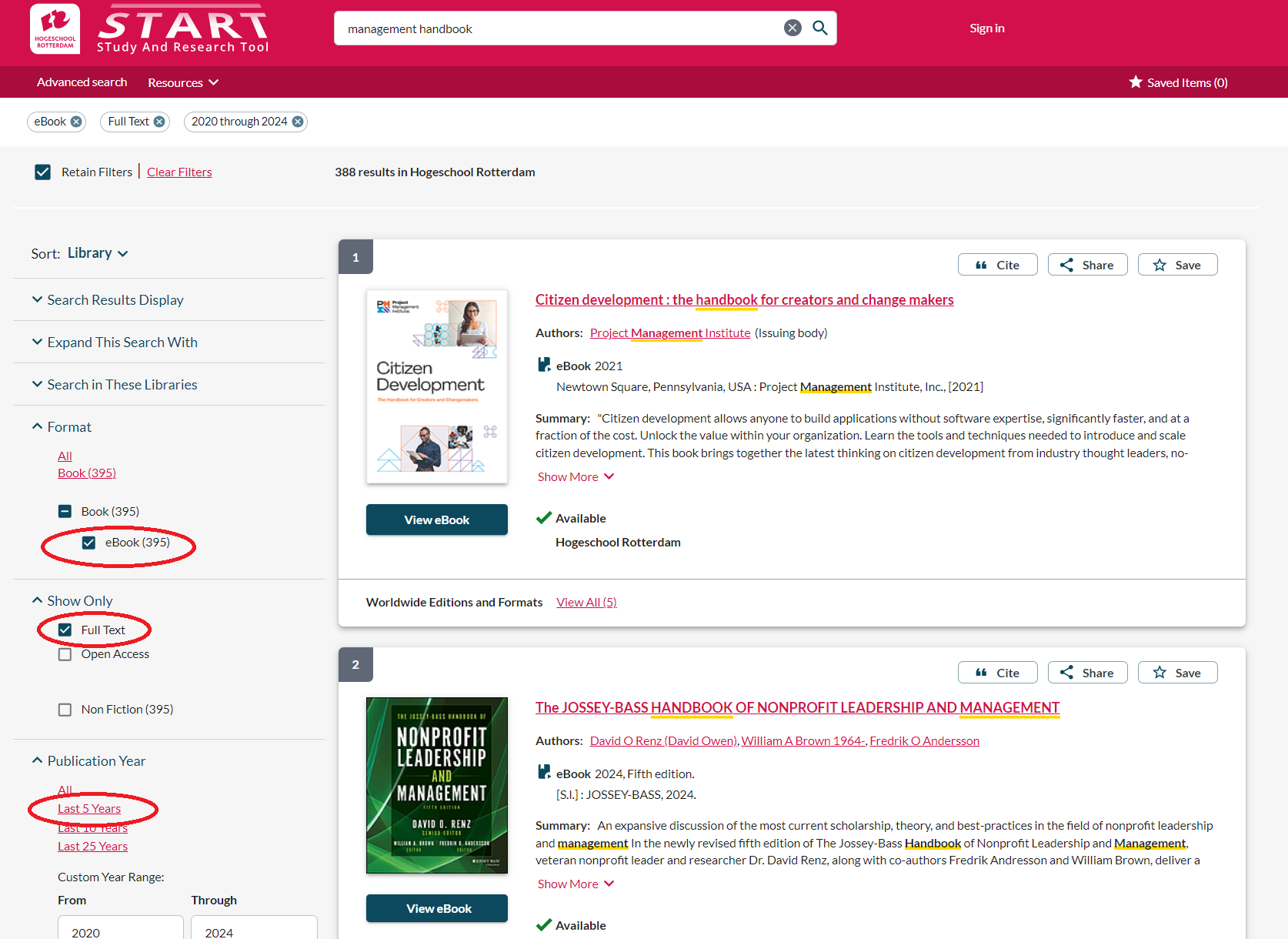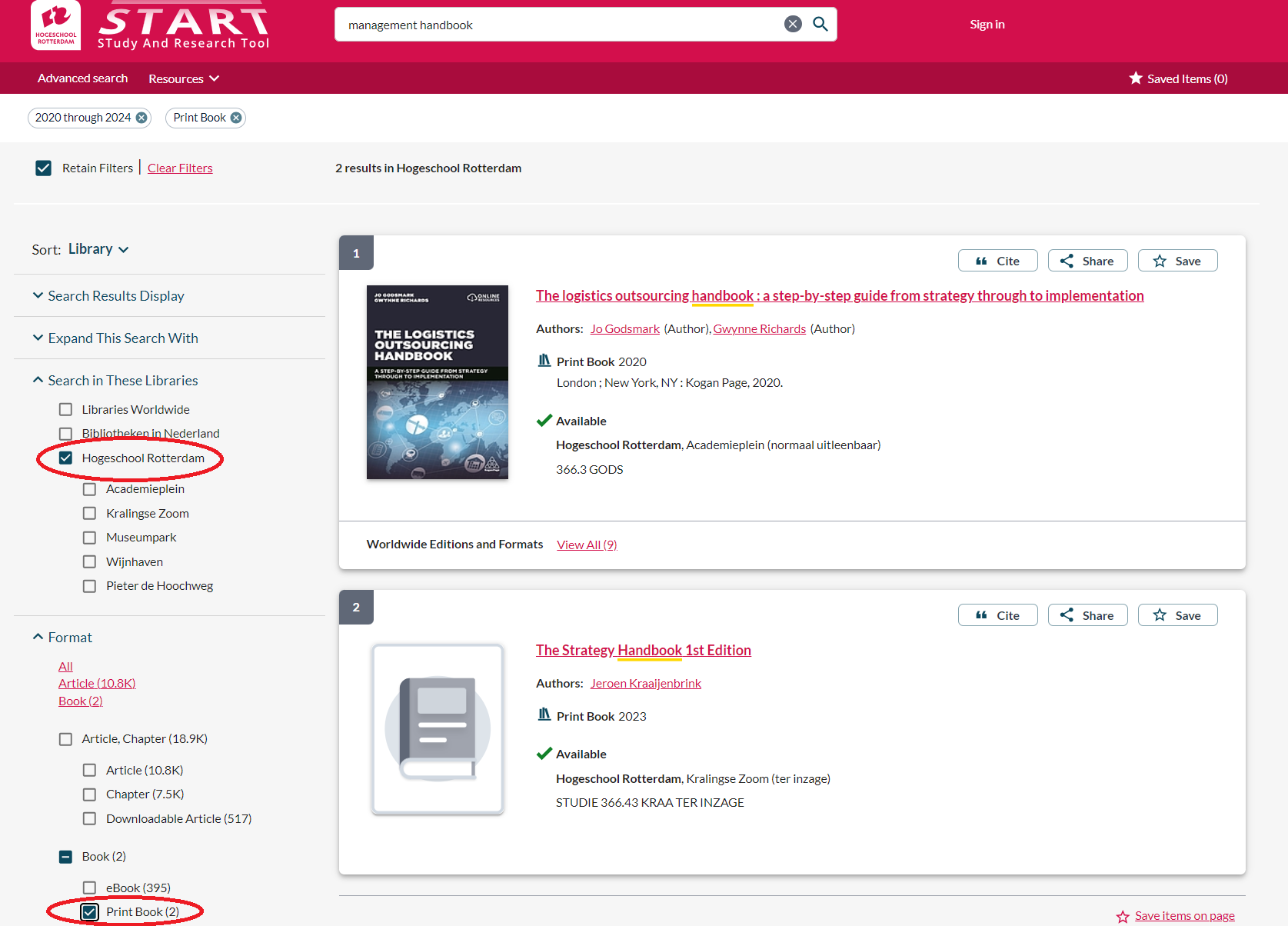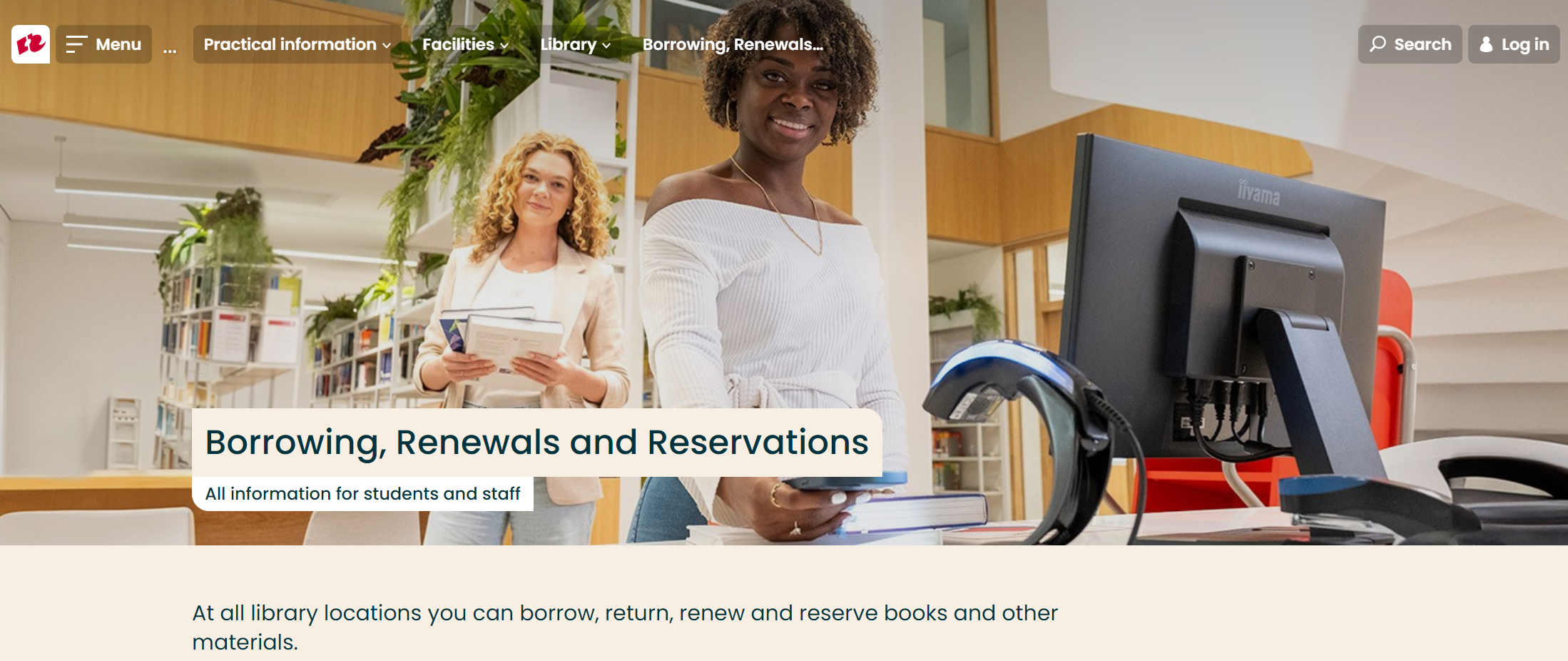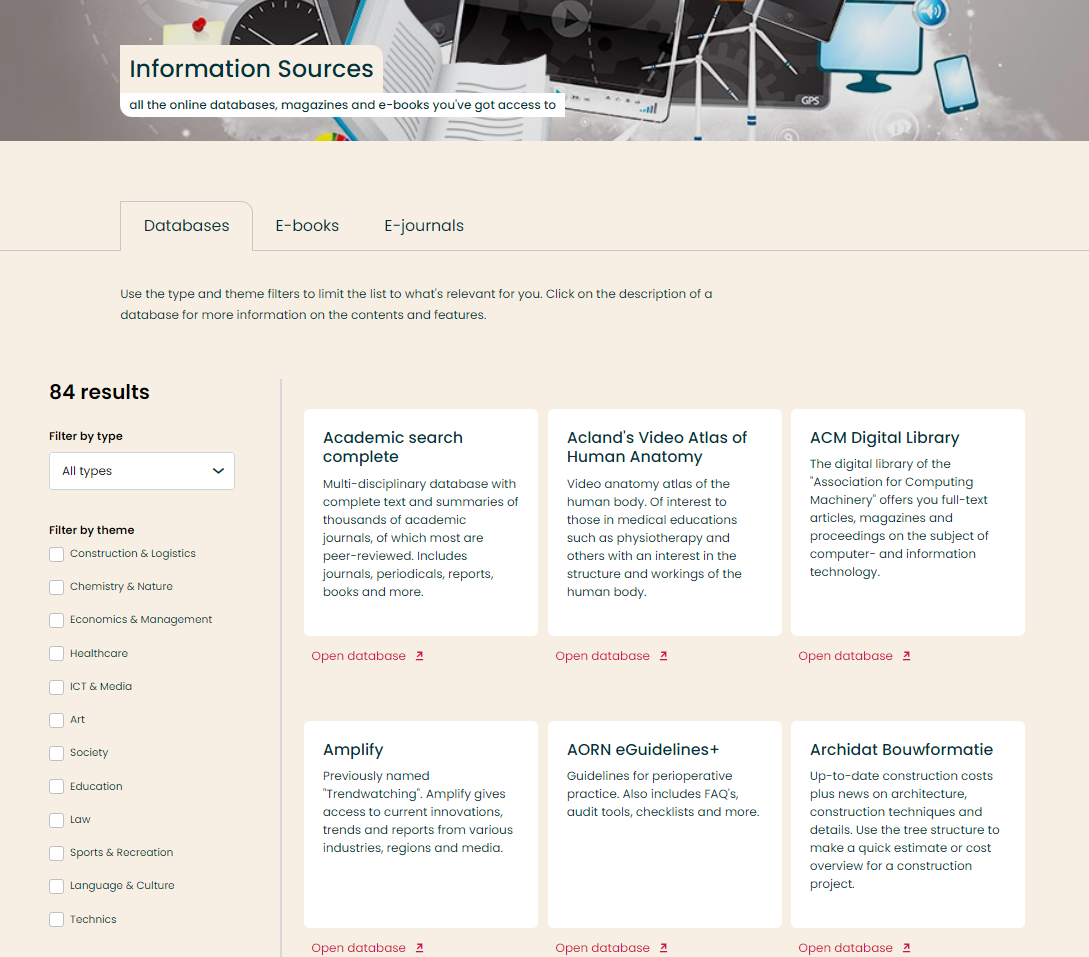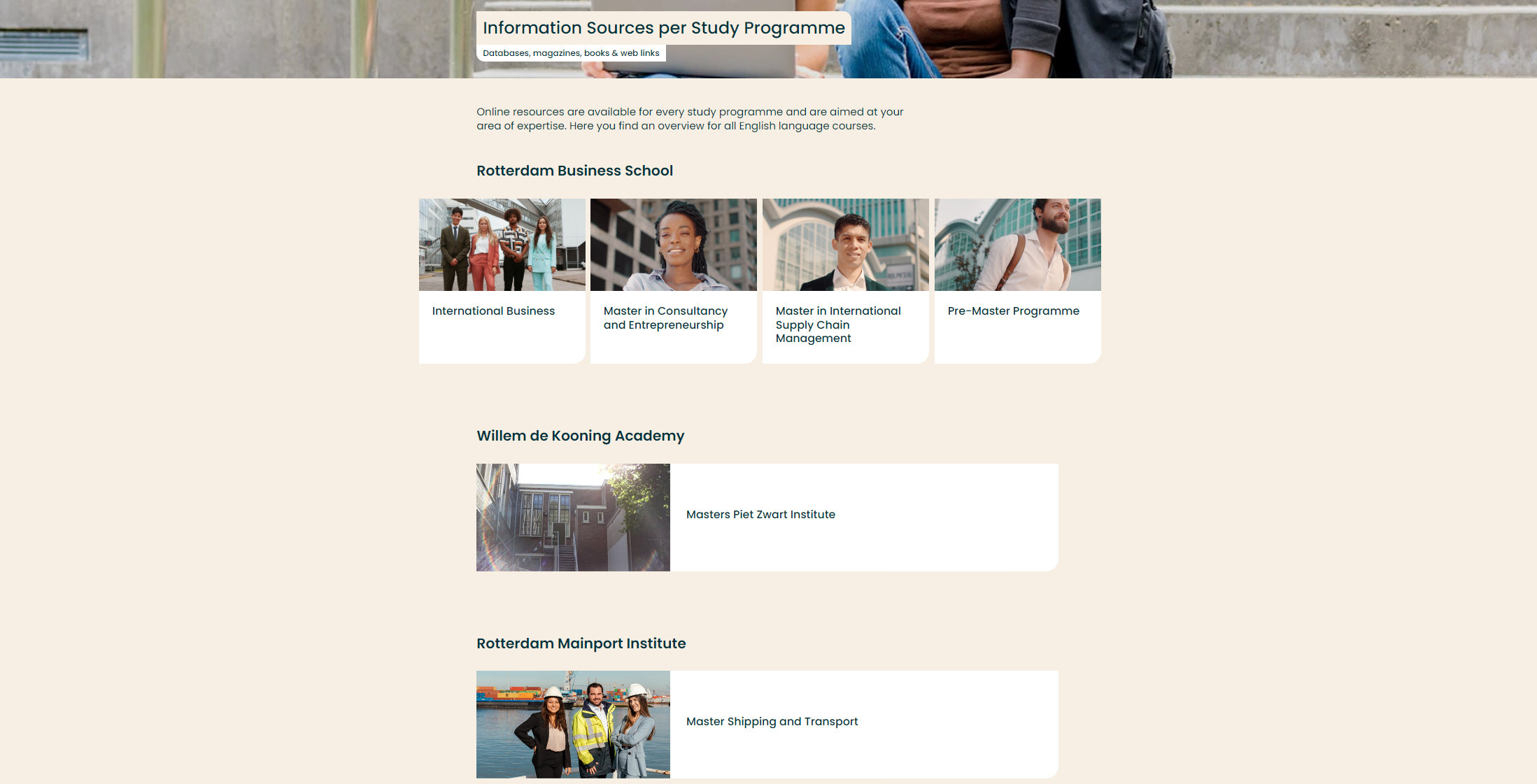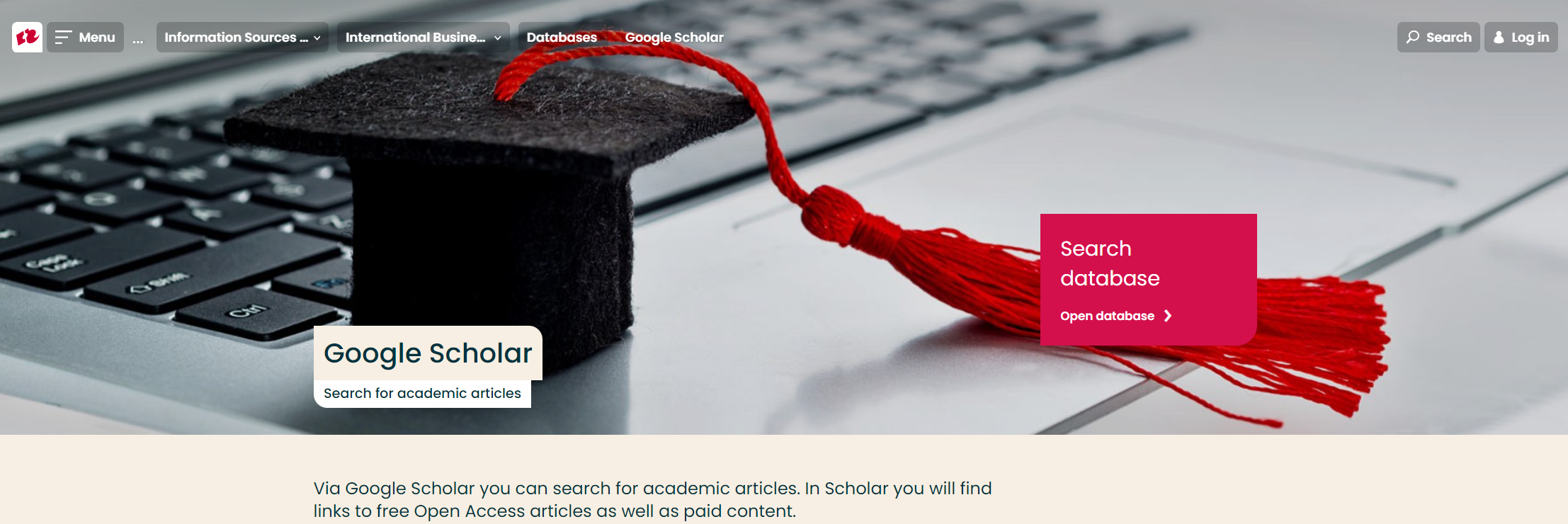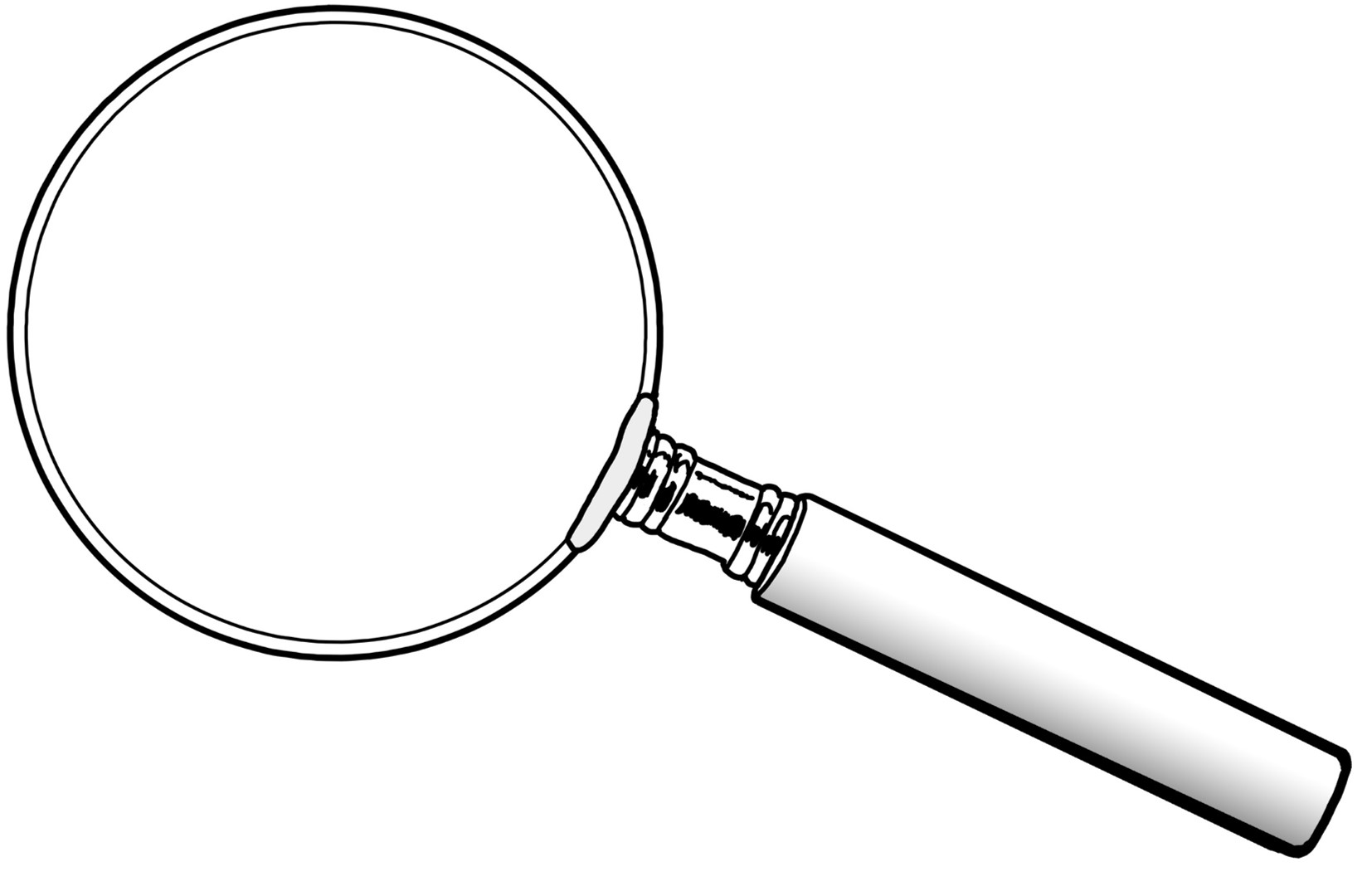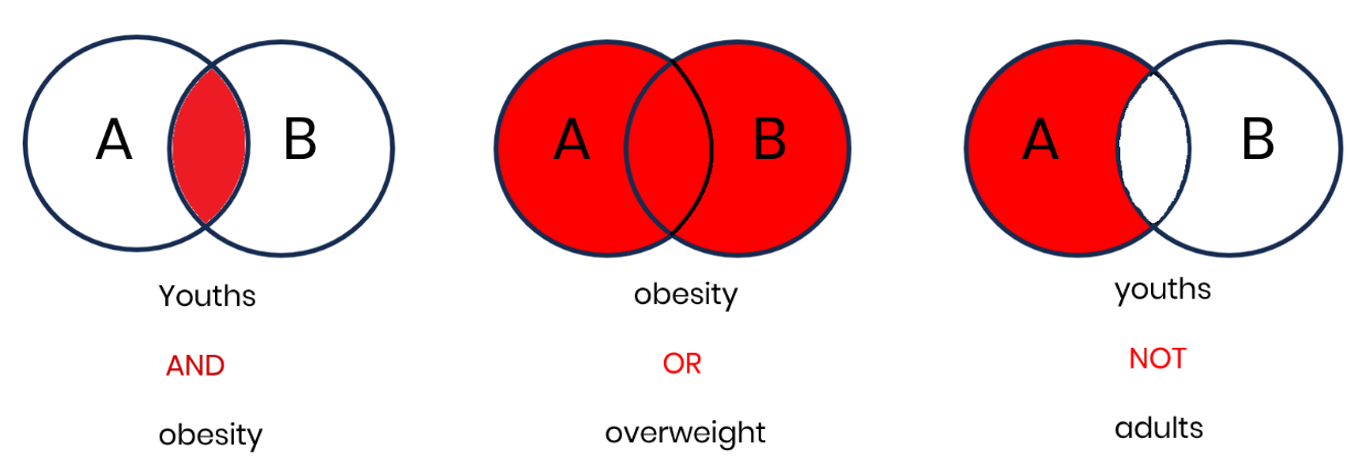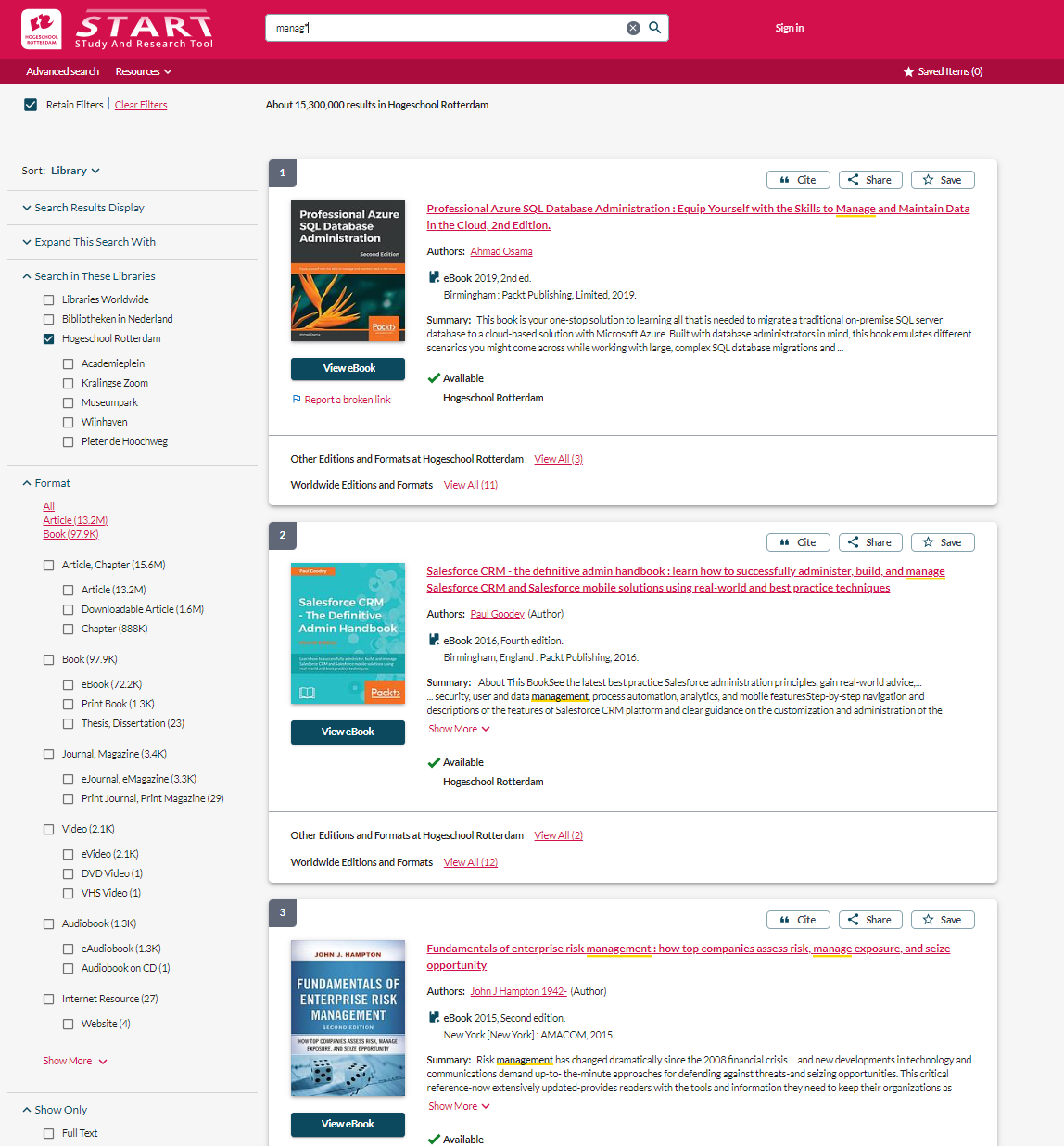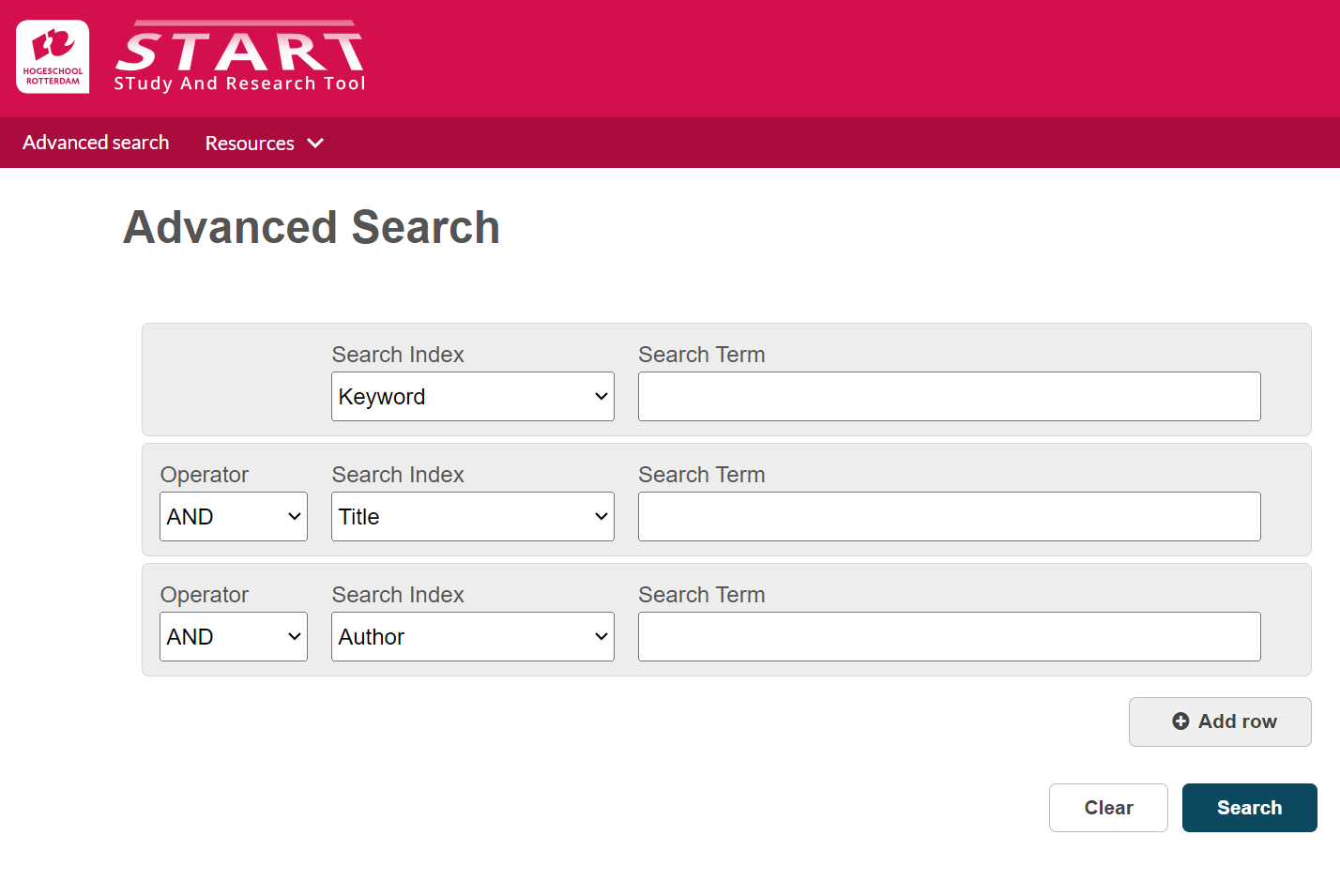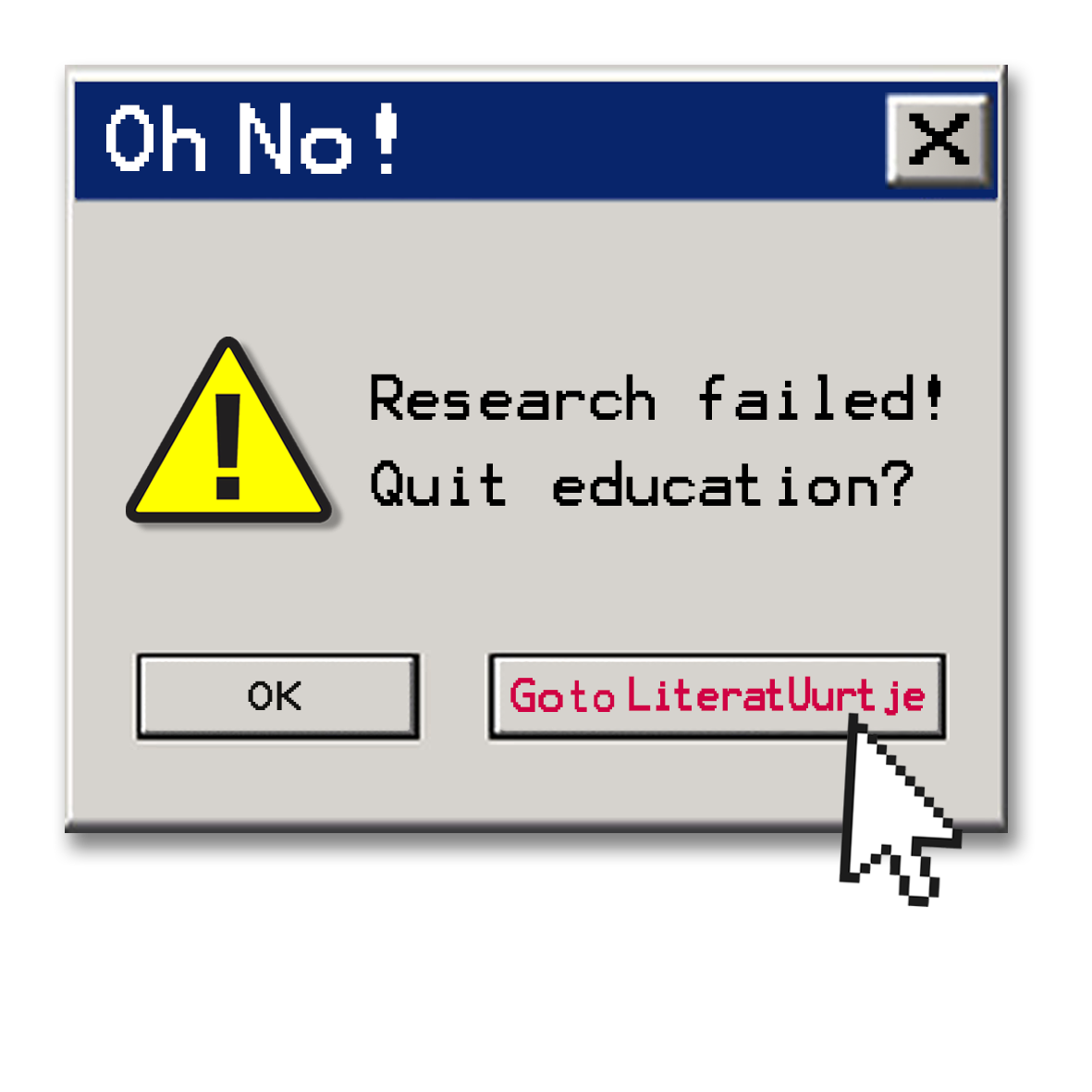The arrangement RUAS Library Introduction is made with Wikiwijs of Kennisnet. Wikiwijs is an educational platform where you can find, create and share learning materials.
- Author
- Last modified
- 2025-09-05 13:04:25
- License
-
This learning material is published under the Creative Commons Attribution 4.0 International license. This means that, as long as you give attribution, you are free to:
- Share - copy and redistribute the material in any medium or format
- Adapt - remix, transform, and build upon the material
- for any purpose, including commercial purposes.
More information about the CC Naamsvermelding 4.0 Internationale licentie.
Additional information about this learning material
The following additional information is available about this learning material:
- Description
- After following this introduction, you will know how to make optimal use of the library facilities -online and offline- to search for literature/sources. You can find the qualitative sources that lecturers ask of you. You are aware that for the best results in your next educational research assignment, you will use the library.
- End user
- leerling/student
- Difficulty
- gemiddeld
- Learning time
- 2 hour 0 minutes
Used Wikiwijs arrangements
Team Informatievaardigheid Hogeschool Rotterdam. (2021).
Rotterdam UAS Library Instruction
https://maken.wikiwijs.nl/164841/Rotterdam_UAS_Library_Instruction

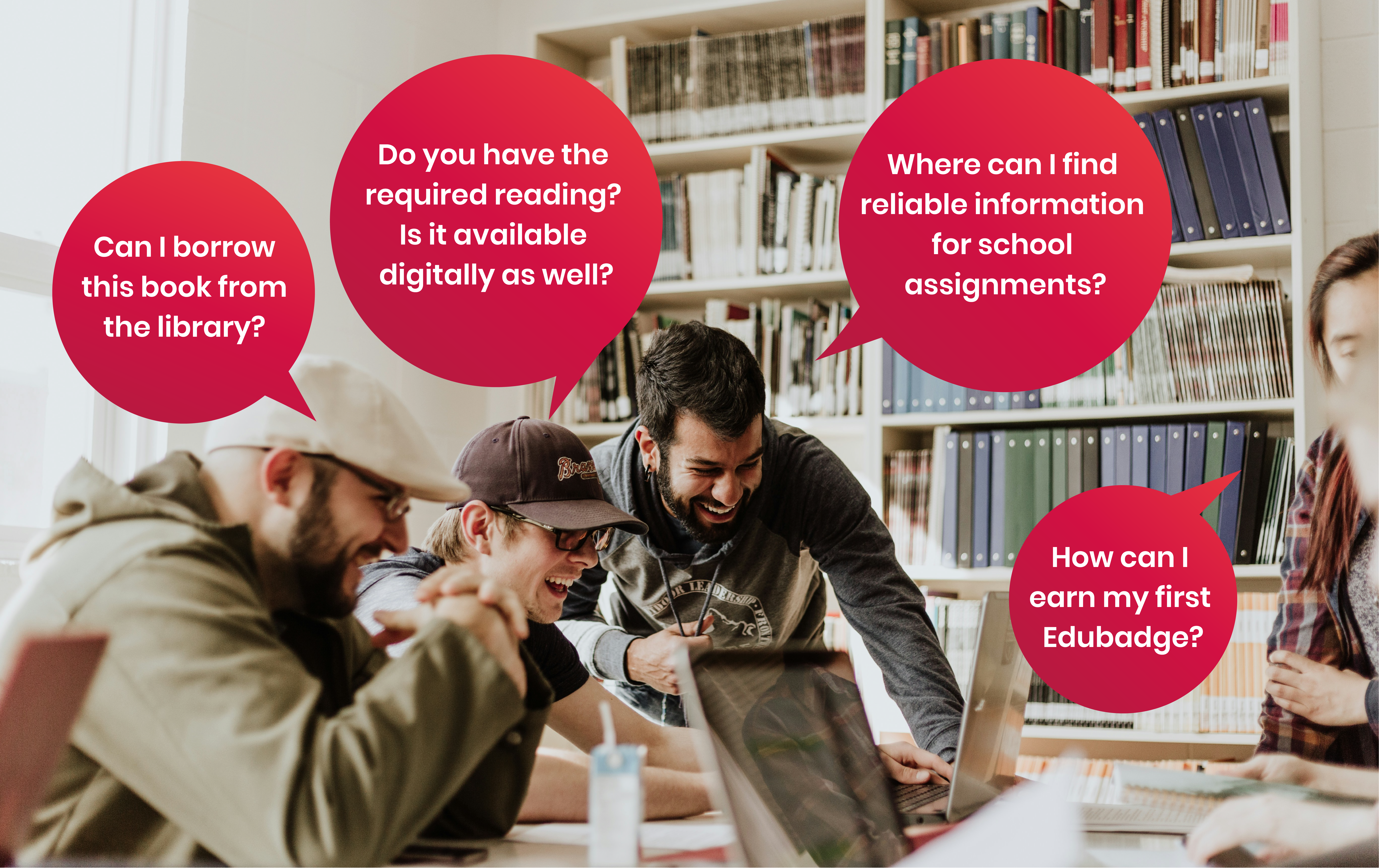 (c)
(c)  (c)
(c)